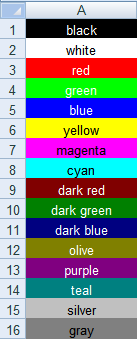FPSpreadsheet
│
Deutsch (de) │
English (en) │
español (es) │
français (fr) │
polski (pl) │
русский (ru) │
The fpSpreadsheet library offers a convenient way to generate and read spreadsheet documents in various formats. The library is written in a very flexible manner, capable of being extended to support any number of formats easily.
Screenshot of spready demo program provided with fpspreadsheet showing an XLS file:
Documentation
This wiki page covers the latest development/trunk version of FPSpreadsheet available via subversion. Please see section Stable releases for documentation on the stable version that you can download.
API Documentation
API Reference
A help file in CHM format can be found in the FPSpreadsheet installation folder docs. If you did not yet install the package follow http://lazarus-ccr.svn.sourceforge.net/viewvc/lazarus-ccr/components/fpspreadsheet/docs/fpspreadsheet-api.chm to fpspreadsheet-api.chm.
The second CHM file available in the folder docs, fpspreadsheet-wiki.chm, is a snapshot of the FPSpreadsheet-related wiki pages bundled into a single help file.
Basics
The smallest entities in a spreadsheet are the cells which contain the data. Cells can hold various data types, like strings, numbers, dates, times, boolean values, or formulas. In addition, cells can contain information on formatting, i.e. font style, background color, text alignment etc.
The cells are arranged in a grid-like structure, called worksheet, or spreadsheet, consisting of rows and columns. Each cell has a unique address given by the row and column index.
Worksheets are bound together to form a workbook which represents the document of the spreadsheet application. The workbook also stores information that is needed from all worksheets, i.e. font list, cell and number format lists, etc.
FPSpreadsheet follows this same structure - there is a TCell, a TsWorksheet, and a TsWorkbook.
Workbook
The class TsWorkbook is the main class visible to the user. It provides methods for reading data from and writing to files. The versatile structure of the library provides access to various popular file formats, like Excel .xls or .xlsx, or OpenOffice/LibreOffice .ods.
The file format is specified by the type TsSpreadsheetFormat defined in the unit fpstypes
type
TsSpreadsheetFormat = (sfExcel2, sfExcel5, sfExcel8, sfExcelXML, sfOOXML,
sfOpenDocument, sfCSV, sfHTML, sfWikiTable_Pipes, sfWikiTable_WikiMedia, sfUser);
where
- sfExcel2, sfExcel5, sfExcel8 stands for versions of the binary xls format used by Excel ("BIFF" = "Binary Interchange File Format") with sfExcel8 being the most modern one.
- sfOOXML corresponds to the newer xlsx format introduced by Excel2007
- sfExcelXML is the xml format which was introduced by Microsoft for Office XP and 2003. Not very popular.
- sfOpenDocument is the spreadsheet format used by OpenOffice/LibreOffice; by default, the files have the extension .ods.
- sfCSV refers to comma-delimited text files (default extension .csv); they can be understood by any text editor and all spreadsheet programs, but do not contain formatting information.
- sfHTML denotes the standard HTML format as used in web browsers.
- sfWikiTable_Pipes and sfWikiTable_WikiMedia is the format used by tables in wiki websites.
- sfUser is needed to register a user-defined format. There are no plans to implement "ancient" file formats like Excel3.0/4.0 or Lotus. It is possible, however, to provide your own reading and writing classes to extend the functionality of FPSpreadsheet - see the section below on Adding new file formats
When applying fpspreadsheet the first task is to create an instance of the workbook:
var
MyWorkbook: TsWorkbook;
begin
MyWorkbook := TsWorkbook.Create;
...
Reading of spreadsheet files is accomplished (among others) by the workbook methods
- procedure ReadFromFile(AFileName: string):
Reads the file with the given name and automatically determines the correct file format. - procedure ReadFromFile(AFileName: string; AFormat: TsSpreadsheetFormat):
Reads the file, but assumes that the file format is as specified by AFormat.
The following workbook methods can be used for saving to file:
- procedure WriteToFile(const AFileName: string; const AFormat: TsSpreadsheetFormat; const AOverwriteExisting: Boolean = False):
Writes the workbook to the given file using the given spreadsheet format. If the file already exists it is automatically overwritten if AOverwriteExisting is true: - procedure WriteToFile(const AFileName: String; const AOverwriteExisting: Boolean = False):
ditto, but the file format is determined from the file extension provided (in case of Excel's xls the most recent version, sfExcel8, is used).
After calling these methods it is advantageous to look at the workbook's property ErrorMsg in which messages due to errors or warnings are collected that might have occured during reading/writing. This property returns a multi-lined string which is displayed best in a memo component; if everything was fine it is an empty string.
Note: FPSpreadsheets provides specialized units for reading from and writing to each file format. These units are not available automatically, you have to add them to the uses clause explicitly. FPSpreadsheet will complain about "unsupported file format" if the requested reader/writer is not found. Here is a list of the unit names:
- xlsbiff2, xlsbiff5 and xlsbiff8 for the binary xls file formats sfExcel2, sfExcel5 and sfExcel8, respectively,
- xlsxOOXML for the xlsx file format sfOOXML of Excel 2007 and later,
- xlsXML for the xml format of Excel XP and 2003,
- fpsopendocument for the file format sfOpenDocument of OpenOffice/LibreOffice,
- fpsCSV for text files with comma-separated values (csv),
- fpsHTML for HTML files,
- wikitables for sfWikiTable_Pipes and sfWikiTable_WikiMedia,
- or, simply add fpsallformats to get read/write support for all file formats supported.
Worksheet
The workbook contains a list of TsWorksheet instances. They correspond to the tabs that you see in Excel or Open/LibreOffice. When reading a spreadsheet file the worksheets are created automatically according to the file contents. When a spreadsheet is created manually to be stored on file a worksheet has to be created by adding it to the workbook:
var
MyWorkbook: TsWorkbook;
MyWorksheet: TsWorksheet;
begin
MyWorkbook := TsWorkbook.Create;
MyWorksheet := MyWorkbook.AddWorksheet('My_Table');
// 'My_Table' is the "name" of the worksheet
...
Already existing worksheets can be accessed by using the TsWorkbook methods
- function GetFirstWorksheet: TsWorksheet: retrieves the first worksheet of the workbook.
- function GetWorksheetByIndex(AIndex: Cardinal): TsWorksheet: returns the worksheet with the given index (starting at 0).
- function GetWorksheetByName(AName: String): TsWorksheet: returns the worksheet with the given name which was used when the worksheet was added.
The count of already existing worksheets can be queried by calling GetWorksheetCount.
Cell
The worksheet, finally, gives access to the cells. A newly created worksheet, as in above example, is empty and does not contain any cells. Cells are added by assigning data or attributes to them by one of the WriteXXXX methods of the worksheet. As already mentioned, a cell is addressed by the index of the row and column to which it belongs. As usual, row and column indexes start at 0. Therefore, cell "A1" belongs to row 0 and column 0. It should be noted that row and column index are always specified in this order, this is different from the convention of TStringGrid. The following example creates a cell at address A1 and puts the number 1.0 in it.
var
MyWorkbook: TsWorkbook;
MyWorksheet: TsWorksheet;
begin
MyWorkbook := TsWorkbook.Create;
MyWorksheet := MyWorkbook.AddWorksheet('My_Table');
MyWorksheet.WriteNumber(0, 0, 1.0); // "A1" has row=0 and col=0
...
It is also possible to access cells directly by means of the methods FindCell(ARow, ACol) or GetCell(ARow, ACol) of the workbook. Both funtions exist also in an overloaded version to which the cell address can be passed in Excel notation: FindCell(ACellStr: String) or GetCell(ACellStr: String). Please be aware that these functions return a pointer to the cell data (type PCell). Don't forget to dereference the pointers! The difference between FindCell and GetCell is that the former one returns nil, if a cell does not yet exist, while the latter one creates an empty cell in this case.
if MyWorksheet.FindCell('A1') = nil then
WriteLn('Cell A1 does not exist.');
The basic TCell record
This is the declaration of the cell's data type:
type
TCell = record
{ Location of the cell }
Worksheet: TsWorksheet;
Col: Cardinal; // zero-based
Row: Cardinal; // zero-based
{ Index of format record }
FormatIndex: Integer;
{ Status flags }
Flags: TsCellFlags; // (cfHasComment, cfMerged, cfHyperlink, ...)
{ Cell content }
UTF8StringValue: String; // strings cannot be part of a variant record
case ContentType: TCellContentType of // must be at the end of the declaration
cctEmpty : (); // has no data at all
cctFormula : (); // UTF8StringValue is outside the variant record
cctNumber : (Numbervalue: Double);
cctUTF8String : (); // FormulaValue is outside the variant record
cctDateTime : (DateTimevalue: TDateTime);
cctBool : (BoolValue: boolean);
cctError : (ErrorValue: TsErrorValue);
end;
PCell = ^TCell;
The field ContentType indicates which data type is stored in the cell:
type
TCellContentType = (cctEmpty, cctFormula, cctNumber, cctUTF8String, cctDateTime, cctBool, cctError);
According to this field the corresponding data can be found in the fields
- NumberValue (for ContentType=cctNumber), or
- UTF8StringValue (for ContentType=cctUTF8String), or
- DateTimeValue (for ContentType=cctDateTime), or
- BoolValue (for ContentType=cctBool), i.e. TRUE or FALSE, or
- ErrorValue (for ContentType=cctError).
Due to usage of a variant record most of these values are overlapping, i.e. modification of NumberValue affects also the other values. Therefore, always respect the ContentType when accessing the TCell record directly (the worksheet methods discussed below consider this automatically).
The field Flags tells whether additional data are associated with the cell which are not included in the cell record usually to save memory:
type
TsCellFlag = (cfHasComment, cfHyperlink, cfMerged, cfHasFormula, cf3dFormula);
TsCellFlags = set of TsCellFlag;
- cfHasComment: A comment record can be found in the Comments of the worksheet.
- cfHyperlink: The cell is contains a hyperlink stored in the Hyperlinks of the worksheet.
- cfMerged: The cell belongs to a merged block and extends across several cells.
- cfHasFormula: The cell is associated with a formula which is stored in the Formulas of the worksheet.
- cf3dFormula: The formula associated with the cell contains elements referencing other sheets of the same workbook.
How to add and read data to/from a cell
Adding values to a cell is most easily accompished by using one of the WriteXXXX methods of the worksheet. The most important ones are:
type
TsWorksheet = class
...
{ Writing of currency values }
function WriteCurrency(ARow, ACol: Cardinal; AValue: Double;
ANumFormat: TsNumberFormat = nfCurrency; ADecimals: Integer = 2;
ACurrencySymbol: String = '?'; APosCurrFormat: Integer = -1;
ANegCurrFormat: Integer = -1): PCell; overload;
procedure WriteCurrency(ACell: PCell; AValue: Double;
ANumFormat: TsNumberFormat = nfCurrency; ADecimals: Integer = -1;
ACurrencySymbol: String = '?'; APosCurrFormat: Integer = -1;
ANegCurrFormat: Integer = -1); overload;
function WriteCurrency(ARow, ACol: Cardinal; AValue: Double;
ANumFormat: TsNumberFormat; ANumFormatString: String): PCell; overload;
procedure WriteCurrency(ACell: PCell; AValue: Double;
ANumFormat: TsNumberFormat; ANumFormatString: String); overload;
{ Writing of date/time values }
function WriteDateTime(ARow, ACol: Cardinal; AValue: TDateTime): PCell; overload;
procedure WriteDateTime(ACell: PCell; AValue: TDateTime); overload;
function WriteDateTime(ARow, ACol: Cardinal; AValue: TDateTime;
ANumFormat: TsNumberFormat; ANumFormatStr: String = ''): PCell; overload;
procedure WriteDateTime(ACell: PCell; AValue: TDateTime;
ANumFormat: TsNumberFormat; ANumFormatStr: String = ''); overload;
function WriteDateTime(ARow, ACol: Cardinal; AValue: TDateTime;
ANumFormatStr: String): PCell; overload;
procedure WriteDateTime(ACell: PCell; AValue: TDateTime;
ANumFormatStr: String); overload;
{ Writing of number values }
function WriteNumber(ARow, ACol: Cardinal; ANumber: double): PCell; overload;
procedure WriteNumber(ACell: PCell; ANumber: Double); overload;
function WriteNumber(ARow, ACol: Cardinal; ANumber: double;
ANumFormat: TsNumberFormat; ADecimals: Byte = 2): PCell; overload;
procedure WriteNumber(ACell: PCell; ANumber: Double;
ANumFormat: TsNumberFormat; ADecimals: Byte = 2); overload;
function WriteNumber(ARow, ACol: Cardinal; ANumber: double;
ANumFormat: TsNumberFormat; ANumFormatString: String): PCell; overload;
procedure WriteNumber(ACell: PCell; ANumber: Double;
ANumFormat: TsNumberFormat; ANumFormatString: String); overload;
{ Writing of string values }
function WriteText(ARow, ACol: Cardinal; AText: ansistring;
ARichTextParams: TsRichTextParams = nil): PCell; overload;
procedure WriteText(ACell: PCell; AText: String;
ARichTextparams: TsRichTextParams = nil); overload;
// the old string methods "WriteUTF8Text" are deprecated now
...
Some of these methods exist in overloaded versions in which cell formatting parameters can be added together with the cell value. Correspondingly to writing, there is also a number of worksheet methods for reading the cell values:
type
TsWorksheet = class
...
{ Reading cell content as a string }
function ReadAsText(ARow, ACol: Cardinal): string; overload;
function ReadAsText(ACell: PCell): string; overload;
function ReadAsText(ACell: PCell; AFormatSettings: TFormatSettings): string; overload;
{ Reading cell content as a number }
function ReadAsNumber(ARow, ACol: Cardinal): Double; overload;
function ReadAsNumber(ACell: PCell): Double; overload;
function ReadNumericValue(ACell: PCell; out AValue: Double): Boolean;
{ Reading cell content as a date/time value }
function ReadAsDateTime(ARow, ACol: Cardinal; out AResult: TDateTime): Boolean; overload;
function ReadAsDateTime(ACell: PCell; out AResult: TDateTime): Boolean; overload;
...
Index to Cell format
FormatIndex is the index of the cell format record. It describes the formatting attributes of a cell. These records are collected by an internal list of the workbook and are defined like this:
type
TsCellFormat = record
FontIndex: Integer;
TextRotation: TsTextRotation;
HorAlignment: TsHorAlignment;
VertAlignment: TsVertAlignment;
Border: TsCellBorders;
BorderStyles: TsCellBorderStyles;
Background: TsFillPattern;
NumberFormatIndex: Integer;
NumberFormat: TsNumberFormat;
NumberFormatStr: String;
BiDiMode: TsBiDiMode; // bdDefault, bdLTR {left-to-right}, bdRTL {right-to-left)
Protection: TsCellProtection; // cpLockCell, cpHideFormulas
UsedFormattingFields: TsUsedFormattingFields;
//uffTextRotation, uffFont, uffBold, uffBorder, uffBackground, uffNumberFormat, uffWordWrap, uffHorAlign, uffVertAlign, uffBiDi, uffProtection, uffDoNotPrint
end;
- FontIndex: text font by specifying the index in the workbook's font list
- TextRotation: specifies whether the cell text is written horizontally or vertically
- HorAlignment: left-aligned, horizontally centered, or right-aligned text
- VertAlignment: top, bottom or vertically centered text
- Border: a set of flags indicating that - if set - a border line is drawn at the left, top, right, or bottom cell edge. The lines are drawn according to the BorderStyles which define the linestyle and color of the border.
- Background: a record defining the background fill of a cell (pattern style, pattern color, and background color - see chapter on cell background below).
- NumberFormat and NumberFormatStr specify how number or date/time values are formatted (e.g., number of decimal places, long or short date format, etc.).
- Only those format attributes for which a flag is set in the UsedFormattingFields are considered when formatting a cell. If a flag is not included then the corresponding attribute is ignored and replaced by its default value.
For specifying a format for a given cell call the corresponding the worksheet method WriteXXXX, for retrieving a format call ReadXXXX. These methods usually get a pointer to the cell as a parameter, but there are also overloaded versions which accept the row and column index. Moreover, formatting styles can also be applied directly to the cell by using a record helper implemented in unit fpsCell.
See cell formatting below for a more detailed description.
Columns and rows
Column and row records are added for each column and row having a non-default properties:
type
TCol = record
Col: Cardinal;
Width: Single;
ColWidthType: TsColWidthType; // = (cwtDefault, cwtCustom)
FormatIndex: Integer;
Options: TsColRowOptions; // set of [croHidden, croPageBreak]
end;
PCol = ^TCol;
TRow = record
Row: Cardinal;
Height: Single;
RowHeightType: TsRowHeightType; // = (rhtDefault, rhtCustom, rhtAuto)
FormatIndex: Integer;
Options: TsColRowOptions; // set of [croHidden, croPageBreak]
Hidden: Boolean;
PageBreak: Boolean;
end;
PRow = ^TRow;
Column width / row height
Column widths and row heights can be specified in a variety of units defined by the type TsSizeUnits = (suChars, suLines, suMillimeters, suCentimeters, suPoints, suInches). suChars refers to the count of 0 characters fitting into the column width - this is the way how Excel defines column widths. suLines is the number of lines fitting into the row height. Both units are based on the character size of the workbook's default font. The other units are conventional physical length units (1 cm = 10 mm, 1 inch = 25.4 mm = 72 pt). Fractional values are accepted. The workbook and worksheets store lengths internally in millimeters (MyWorkbook.Units).
The Office applications usually adjust the row heights automatically according to the font or text rotation of the cell content. This case is identified by RowHeightType having the value rhtAuto. Since the worksheet cannot calculate text size very accurately automatic row heights are not written by FPSpreadsheet; they are replaced by the default row height. The default row height is also used if a row is empty, i.e. does not contain any data cells. Its value can be changed by calling the worksheet's WriteDefaultRowHeight() or by using the worksheet property DefaultRowHeight. In WriteDefaultRowHeight, the units must be specified while in DefaultRowHeight they are assumed to be lines. Similarly, the default column width can be specified by WriteDefaultColWidth() or the property DefaultColWidth (in characters).
In order to overrun automatic and default row heights call the worksheet method WriteRowHeight(). These row records are identified by RowHeightType having the value rhtCustom. In the same way the width of columns can be set to a specific value by calling WriteColWidth(). ColWidthType of these columns is cwtCustom.
The height/width of a particular row/column can be retrieved by means of the methods GetRowHeight or GetColWidth. Note that these methods return the default row heights/column widths if there are no TRow/TCol records.
type TsWorksheet = class
...
{ Set row height }
procedure WriteRowHeight(ARowIndex: Cardinal; AHeight: Single; AUnits: TsSizeUnits);
{ Set column width }
procedure WriteColWidth(AColIndex: Cardinal; AWidth: Single; AUnits: TsSizeUnits);
{ Set default row height }
procedure WriteDefaultRowHeight(AHeight: Single; AUnits: TsSizeUnits);
{Set default cokumn width }
procedure WriteDefaultColWidth(AWidth: Single; AUnits: TsSizeUnits);
{ Return row height }
function GetRowHeight(ARowIndex: Cardinal; AUnits: TsSizeUnits): Single;
{ Return column width }
function GetColWidth(AColIndex: Cardinal; AUnits: TsSizeUnits): Single;
{ Return default row height }
function ReadDefaultRowHeight(AUnits: TsSizeUnits): Single;
{ Return default column width }
function ReadDefaultColWidth(AUnits: TsSizeUnits): Single;
property DefaultRowHeight: Single; // in lines
property DefaultColWidht: Single; // in characters
There are also overloaded versions of these methods which do not require the AUnits parameter. In this case, row heights are defined in terms of line count, and column widths are defined in terms of character count. Note that these variants are from previos versions and are deprecated now.
Column and row formats
The FormatIndex element of the row and column records format applied to the entire row or column. Together with cells, these formats are stored as TsCellFormat records in an internal workbook list, FormatIndex is the index of the format properties into this list. See details in section Cell formatting. Row and column formats are primarily applied to empty cells, but if a new cell is added it will automatically get the format of the row or column. (If both row and column have different formats then the row format will be used).
Here is a listing of the worksheet methods available for column and row formatting:
type TsWorksheet = class
// Assign a format to a column or row
procedure WriteColFormatIndex(ACol: Cardinal; AFormatIndex: Integer);
procedure WriteRowFormatIndex(ARow: Cardinal; AFormatIndex: Integer);
// Query the format of a column or row
function GetColFormatIndex(ACol: Cardinal): Integer;
function GetRowFormatIndex(ARow: Cardinal): Integer;
// Returns the font assigned to a column or row
function ReadColFont(ACol: PCol): TsFont;
function ReadRowFont(ARow: PRow): TsFont;
// Check whether any column or row uses a special format
function HasRowFormats: Boolean;
function HasColFormats: Boolean;
Hidden columns / rows
Adding the flag croHidden to the row's or column's Options hides the row or column in the Office application (or in TsWorksheetGrid). The following worksheet methods are helpers to handle row/column visibility:
type TsWorksheet = class
...
{ Hide column/row }
procedure HideCol(ACol: Cardinal);
procedure HideRow(ARow: Cardinal);
{ Show a previously hidden column/row }
procedure ShowCol(ACol: Cardinal);
procedure ShowRow(ARow: Cardinal);
{ Check whether column/row is hidden }
function ColHidden(ACol: Cardinal): Boolean;
function RowHidden(ARow: Cardinal): Boolean;
Page breaks
The flag croPageBreak can be added to the row's or column's Options in order to force a page break before the corresponding row or column when the worksheet is printed by the Office applications. Note that FPSpreadsheet itself does not support printing. The following worksheet methods help with page breaks:
type TsWorksheet = class
...
{ Enforce a page break before the specified column/row }
procedure AddPageBreakToCol(ACol: Cardinal);
procedure AddPageBreakToRow(ARow: Cardinal);
{ Removes a page break previously added to a column/row }
procedure RemovePageBreakFromCol(ACol: Cardinal);
procedure RemovePageBreakFromRow(ARow: Cardinal);
{ Checks whether a page break is forced before the specified column/row }
function IsPageBreakCol(ACol: Cardinal): Boolean;
function IsPageBreakRow(ARow: Cardinal): Boolean;
Events
Worksheets and workbooks fire a series of events such as OnChangeCell, OnChangeFont, etc. The events usually are intended for interaction with the visual spreadsheet controls. If you need to attach your own handlers you should make sure that the original handler is called, at least in a gui program using the spreadsheet controls. Or you use the events provided by the visual controls themselves, e.g. WorksheetGrid.OnEditingDone instead of WorksheetGrid.Worksheet.OnChangeCell.
Formulas
Two kinds of formulas are supported by FPSpreadsheet:
- String formulas: These are written in strings just like in the office applications, for example "=ROUND(A1+B1,0)". They are used internally in the files of Open/LibreOffice and Excel .xlsx.
- RPN formulas are used internally by the binary .xls Excel files. They are written in Reverse Polish Notation (RPN), for example: A1, B1, Add, 0, ROUND. If a spreadsheet containing formulas is to be saved in a binary Excel format, the RPN formulas required are generated automatically.
FPSpreadsheet can convert between string and rpn formulas. Formulas in both types can be calculated.
In older versions of FPSpreadsheet, formulas were stored directly in the cell record. This was given up to have parsed formulas available for faster calculation. The formulas are stored in the tree Formulas of the worksheet. The formula record contains the row and column index of the cell to which the formula belongs, the string representation of the formula, as well as the parser tree for quick evaluation.
FPSpreadsheet supports the majority of the formulas provided by the common spreadsheet applications. However, when reading a file created by these applications, there is always a chance that an unsupported formula is contained. To avoid crashing of fpspreadsheet, reading of formulas is disabled by default; the cell displays only the result of the formula written by the Office application. To activate reading of formulas add the element boReadformulas to the workbook's Options before opening the file. If an error occurs in this case the reader normally catches the exception, writes the exception message into the workbook's errorlog and continues reading. If you want reading to stop you must add the boAbortReadingOnFormulaError to the workbook Options.
Formulas can link to data in other sheets of the same workbook ("3d formulas") by applying the Excel syntax (see below). External links to spreadsheets in other files are not supported.
Calculation of formulas is normally not needed when a file is written by FPSpreadsheet for opening in an Office application because that automatically calculates the formula results. If the same file, however, is openend by an application based on FPSpreadsheet the calculated cells would be empty because the formulas are not automatically calculated by default. To activate calculation of formulas before writing a spreadsheet to file you have to add the option boCalcBeforeSaving to the workbook's Options.
If FPSpreadshet is used in an interactive application (such as the spready demo found in the examples folder of the FPSpreadsheet installation) it is desirable to calculate formulas automatically whenever formula strings or cell values are changed by the user. This can be achieved by the option boAutoCalc in the workbook's Options.
The most general setting regarding formulas, therefore, is
MyWorkbook.Options := MyWorkbook.Options + [boReadFormulas, boCalcBeforeSaving, boAutoCalc];
Calculation of formulas can be triggered manually by calling the method CalcFormulas of the worksheet or workbook. The latter is absolutely required when the workbook contains 3d formulas where the result of one cell can affect cells in other sheets. If there are only within-sheet formulas then the worksheet's CalcFormulas is sufficient.
String formulas
String formulas are written in the same way as in the Office applications. The worksheet method for creating a string formula is WriteFormula:
var
MyWorksheet: TsWorksheet;
//...
MyWorksheet.WriteFormula(0, 1, '=ROUND(A1+B2+1.215,0)');
// By default, use dot as decimal and comma as list separator!
A few notes on syntax:
- The leading = character which identifies formulas in the Office applications is not absolutely necessary here and can be dropped. The formula is stored in the cell record without it.
- The case of the formula name is ignored.
- Spaces can be added for better readability, but they will be lost when saving.
- Strings must be enclosed in double quotes.
- The corner points of a cell range must be separated by a colon (":"), e.g. A1:C3. Unordered ranges will be rearranged when the formula is parsed, i.e. C3:A1 becomes A1:C3.
- Links to other worksheets must follow the Excel syntax which separates the sheetname and cell address by a "!". An single cell, for example, can be linked by Sheet1!A1. An range of sheets must be placed before the cell or cell range, e.g. Sheet1:Sheet2!A1:C3. Note that the Open/LibreOffice syntax with a separating point and reference to the corner points of the 3d box (i.e., Sheet1.A1:Sheet2.C3) is not supported. Note also that the worksheet(s) to which the formula links must exist at the time when the formula is added; otherwise the link will be replaced by the error code #REF!, and the formula will not be usable even if the missing sheet is added later.
- Normally, floating point numbers must be entered with a dot as decimal separator, and a comma must be used to separate function arguments.
- Setting the optional parameter ALocalized of the worksheet methods WriteFormula to TRUE, however, allows to use localized decimal and list separators taken from the workbook's FormatSettings - see spready demo.
var
MyWorksheet: TsWorksheet;
//...
MyWorksheet.WriteFormula(0, 1, '=ROUND(A1+B2+1,215;0)', true);
// Because of the "true" the formula parser accepts the comma as decimal and the
// semicolon as list separator if the workbook's FormatSettings are set up like this.
Use the worksheet methods ReadFormula or ReadFormulaAsString to retrieve the string formula assigned to the cell. The pointer to the cell must be given as a parameter. The latter function accepts an additional (boolean) parameter ALocalized to use the decimal and list separators of the workbook's FormatSettings for creation of the formula string.
var
MyWorksheet: TsWorksheet;
cell: PCell;
//...
cell := MyWorksheet.FindCell(0, 1);
WriteLn('The formula in internal format is ', MyworkSheet.ReadFormula(cell));
WriteLn('The localized formula is ', MyWorksheet.ReadFormulaAsString(cell, true));
//-------------------------------------------------------------------
// For the previous example, this will result in the following output
The formula in internal format is ROUND(A1+B2+1.215,0)
The localized formula is ROUND(A1+B2+1,215;0)
RPN formulas
At application level, string formulas are mainly used, and RPN formulas are of little practical importance. Therefore, documentation of RPN formulas has been removed from this main FPSpreadsheet wiki and can be found in the article "RPN Formulas in FPSpreadsheet".
- Shared formulas are only supported for reading (from Excel files).
- Array formulas are not supported, currently.
List of built-in formulas
FPSpreadsheet supports more than 80 built-in formulas. In order not to blow up this wiki page too much documentation of these formulas has been moved to the separate document "List of formulas".
To learn more about the functions available, look at file testcases_calcrpnformula.inc in the tests folder of the FPSpreadsheet installation where every function is included with at least one sample.
Extending FPSpreadsheet by user-defined formulas
Although the built-in formulas cover most of the applications there may be a need to access a formula which is available in the Office application, but not in FPSpreadsheet. For this reason, the library supports a registration mechanism which allows to add user-defined functions to the spreadsheets. This can be done by calling the procedure RegisterFunction from the unit fpsExprParser:
procedure RegisterFunction(const AName: ShortString; const AResultType: Char;
const AParamTypes: String; const AExcelCode: Integer; ACallBack: TsExprFunctionCallBack); overload;
procedure RegisterFunction(const AName: ShortString; const AResultType: Char;
const AParamTypes: String; const AExcelCode: Integer; ACallBack: TsExprEventCallBack); overload;
- AName specifies the name under which the function will be called in the spreadsheet. It must match the name of the formula in the Office application.
- AResultType is a character which identifies the data type of the function result:
- 'F' - floating point number
- 'I' - integer
- 'D' - date/time
- 'B' - boolean
- 'S' - string
- 'C' - cell address, e.g. 'A1'
- 'R' - cell range address, e.g. 'A1:C3'
- AParamTypes is a string in which each character identifies the data type of the corresponding argument. In addition to the list shown above the following symbols can be used:
- '?' - any type
- '+' - must be the last character. It means that the preceding character is repeated indefinitely. This allows for an arbitrary argument count. Please note, however, that Excel supports only up to 30 arguments.
- lowercase 'f', 'i', 'd', 'b', 's' indicate optional parameters of the type explained above. Of course, uppercase symbols cannot follow lower-case symbols.
- AExcelCode is the identifier of the function in xls files. See "OpenOffice Documentation of the Microsoft Excel File Format", section 3.11, for a list.
- ACallback identifies which function is called by FPSpreadsheet for calculation of the formula. It can either be a procedure or an event handler.
type
TsExprFunctionCallBack = procedure (var Result: TsExpressionResult; const Args: TsExprParameterArray);
TsExprFunctionEvent = procedure (var Result: TsExpressionResult; const Args: TsExprParameterArray) of object;
The TsExpressionResult is a variant record containing result or argument data of several types:
type
TsResultType = (rtEmpty, rtBoolean, rtInteger, rtFloat, rtDateTime, rtString,
rtCell, rtCellRange, rtError, rtAny);
TsExpressionResult = record
Worksheet : TsWorksheet;
ResString : String;
case ResultType : TsResultType of
rtEmpty : ();
rtError : (ResError : TsErrorValue);
rtBoolean : (ResBoolean : Boolean);
rtInteger : (ResInteger : Int64);
rtFloat : (ResFloat : TsExprFloat);
rtDateTime : (ResDateTime : TDatetime);
rtCell : (ResRow, ResCol : Cardinal);
rtCellRange : (ResCellRange : TsCellRange);
rtString : ();
end;
TsExprParameterArray = array of TsExpressionResult;
As an example we show here the code for the CONCATENATE() formula which joins two or more strings:
const
INT_EXCEL_SHEET_FUNC_CONCATENATE = 336;
...
RegisterFunction('CONCATENATE', 'S', 'S+', INT_EXCEL_SHEET_FUNC_CONCATENATE, @fpsCONCATENATE);
procedure fpsCONCATENATE(var Result: TsExpressionResult; const Args: TsExprParameterArray);
// CONCATENATE( text1, text2, ... text_n )
var
s: String;
i: Integer;
begin
s := '';
for i:=0 to Length(Args)-1 do
begin
if Args[i].ResultType = rtError then
begin
Result := ErrorResult(Args[i].ResError);
exit;
end;
s := s + ArgToString(Args[i]);
// "ArgToString" simplifies getting the string from a TsExpressionResult as
// a string may be contained in the ResString and in the ResCell fields.
// There is such a function for each basic data type.
end;
Result := StringResult(s);
// "StringResult" stores the string s in the ResString field of the
// TsExpressionResult and sets the ResultType to rtString.
// There is such a function for each basic data type.
end;
There is a worked-out example (demo_formula_func.pas) in the folder examples/other of the FPSpreadsheet installation. In this demo, four financial functions (FV(), PV(), PMT(), RATE()) are added to FPSpreadsheet.
Unsupported formulas
Sometimes it is required to create files for the Office applications with formulas not supported by fpspreadsheet. This is possible to some extent when the workbook option boIgnoreFormulas is active. Then any arbitrary formula can be written to a cell, and the formula is not checked and not evaluated. The workbook can be written to an .ods or .xlsx file. The old xls file format cannot be used because the formula would have to be parsed to create the rpn formula needed.
In folder examples/other you can find the sample project demo_ignore_formula which creates an ods file with references to another data file - external references normally are not supported by fpspreadsheet, and thus the ignore-formulas workaround must be used. Note that this example does not work with xlsx because Excel writes information on the external links to separate xml files within the xlsx container.
Cell formatting
Number and date/time formats
Numbers and date/time values can be displayed in a variety of formats. In FPSpreadsheet this can be achieved in two ways:
- using built-in number formats by specifiying a value for the NumberFormat of the cell
- using a custom format string.
Number formats can be specified by these worksheet methods:
type
TsWorksheet = class
public
// Set number formats alone
function WriteNumberFormat(ARow, ACol: Cardinal; ANumberFormat: TsNumberFormat;
const AFormatString: String = ''): PCell; overload;
procedure WriteNumberFormat(ACell: PCell; ANumberFormat: TsNumberFormat;
const AFormatString: String = ''); overload;
function WriteNumberFormat(ARow, ACol: Cardinal; ANumFormat: TsNumberFormat;
ADecimals: Integer; ACurrencySymbol: String = ''; APosCurrFormat: Integer = -1;
ANegCurrFormat: Integer = -1): PCell; overload;
procedure WriteNumberFormat(ACell: PCell; ANumFormat: TsNumberFormat;
ADecimals: Integer; ACurrencySymbol: String = '';
APosCurrFormat: Integer = -1; ANegCurrFormat: Integer = -1); overload;
function WriteFractionFormat(ARow, ACol: Cardinal; AMixedFraction: Boolean;
ANumeratorDigits, ADenominatorDigits: Integer): PCell; overload;
procedure WriteFractionFormat(ACell: PCell; AMixedFraction: Boolean;
ANumeratorDigits, ADenominatorDigits: Integer); overload;
// Set date/time formats alone
function WriteDateTimeFormat(ARow, ACol: Cardinal; ANumberFormat: TsNumberFormat;
const AFormatString: String = ''): PCell; overload;
procedure WriteDateTimeFormat(ACell: PCell; ANumberFormat: TsNumberFormat;
const AFormatString: String = ''); overload;
// Set cell values and number formats in one call
// number values
function WriteNumber(ARow, ACol: Cardinal; ANumber: double;
AFormat: TsNumberFormat = nfGeneral; ADecimals: Byte = 2;
ACurrencySymbol: String = ''): PCell; overload;
procedure WriteNumber(ACell: PCell; ANumber: Double; AFormat: TsNumberFormat = nfGeneral;
ADecimals: Byte = 2; ACurrencySymbol: String = ''); overload;
function WriteNumber(ARow, ACol: Cardinal; ANumber: double;
AFormat: TsNumberFormat; AFormatString: String): PCell; overload;
procedure WriteNumber(ACell: PCell; ANumber: Double;
AFormat: TsNumberFormat; AFormatString: String); overload;
// date/time values
function WriteDateTime(ARow, ACol: Cardinal; AValue: TDateTime;
AFormat: TsNumberFormat = nfShortDateTime; AFormatStr: String = ''): PCell; overload;
procedure WriteDateTime(ACell: PCell; AValue: TDateTime;
AFormat: TsNumberFormat = nfShortDateTime; AFormatStr: String = ''); overload;
function WriteDateTime(ARow, ACol: Cardinal; AValue: TDateTime;
AFormatStr: String): PCell; overload;
procedure WriteDateTime(ACell: PCell; AValue: TDateTime;
AFormatStr: String); overload;
// currency values
function WriteCurrency(ARow, ACol: Cardinal; AValue: Double;
AFormat: TsNumberFormat = nfCurrency; ADecimals: Integer = 2;
ACurrencySymbol: String = '?'; APosCurrFormat: Integer = -1;
ANegCurrFormat: Integer = -1): PCell; overload;
procedure WriteCurrency(ACell: PCell; AValue: Double;
AFormat: TsNumberFormat = nfCurrency; ADecimals: Integer = -1;
ACurrencySymbol: String = '?'; APosCurrFormat: Integer = -1;
ANegCurrFormat: Integer = -1); overload;
function WriteCurrency(ARow, ACol: Cardinal; AValue: Double;
AFormat: TsNumberFormat; AFormatString: String): PCell; overload;
procedure WriteCurrency(ACell: PCell; AValue: Double;
AFormat: TsNumberFormat; AFormatString: String); overload;
...
Built-in number formats
The built-in formats are defined by the enumeration TsNumberFormat. In spite of its name, the elements cover both number and date/time values:
type
TsNumberFormat = (
// general-purpose for all numbers
nfGeneral,
// numbers
nfFixed, nfFixedTh, nfExp, nfPercentage, nfFraction,
// currency
nfCurrency, nfCurrencyRed,
// dates and times
nfShortDateTime, nfShortDate, nfLongDate, nfShortTime, nfLongTime,
nfShortTimeAM, nfLongTimeAM, nfDayMonth, nfMonthYear, nfTimeInterval,
// other (using format string)
nfCustom);
- nfGeneral corresponds to the default formatting showing as many decimals as possible (the number 3.141592654 would be unchanged.)
- nfFixed limits the decimals. The number of decimal places has to be specified in the call to WriteNumber. Example: with 2 decimals, the number 3.141592654 becomes 3.14.
- nfFixedTh: similar to nfFixed, but adds a thousand separator when the number is displayed as a string: The number 3.141592654 would remain like in the previous example because it is too small to show thousand separators. But the number 314159.2654 would become 314,159.26, for 2 decimals.
- nfExp selects exponential presentation, i.e. splits off the exponent. The parameter ADecimals in WriteNumber determines how many decimal places are used. (The number 3.141592654 becomes 3.14E+00 in case of two decimals).
- nfPercentage displays the number as a percentage. This means that the value is multiplied by 100, and a percent sign is added. Again, specify in ADecimals how many decimal places are to be shown. (The number 3.141592654 is displayed as 314.92%, in case of 2 decimals).
- nfFraction presents a number as a fraction. Details (mixed fraction?, maximum digit count for numerator or denominator) for can be specified in the worksheet method WriteFractionFormat.
- nfCurrency displays the number together with a currency symbol, and there are special rules how to display negative values (in brackets, or minus sign before or after the number). The FormatSettings of the workbook are used to define the currency sign and the way numbers are displayed (FormatSettings.CurrencyString for the currency symbol, FormatSettings.CurrencyFormat for positive, FormatSettings.NegCurrFormat for negative values). These settings can be overridden by specifying them in the call to WriteCurrency directly.
- nfCurrendyRed like nfCurrency, in addition negative values are displayed in red.
- nfShortDateTime presents the DateTimeValue of the cell in "short date/time format", i.e. days + two digit months + two digit year + hours + minutes, no seconds. The order of the date parts is taken from the workbook's FormatSettings. This applies also to the other date/time formats.
- nfShortDate creates a date string showing day + two-digit month + two-digit year
- nfShortTime creates a time string showing hours + minutes.
- nfLongTime, similar, but includes seconds as well
- nfShortTimeAM, similar to nfShortTime, but uses the AM/PM time format, i.e. hours go up to 12, and AM or PM is added to specify morning or evening/afternoon.
- nfLongTimeAM, like nfShortTimeAM, but includes seconds
- nfTimeInterval, like nfLongTime, but there can be more than 24 hours. The interval can also be expressed in minutes or seconds, if the format strings [n]:ss, or [s], respectively, are used.
- nfCustom allows to specify a dedicated formatting string.
As already noted the workbook has a property FormatSettings which provides additional information to control the resulting formatting. This is essentially a copy of the DefaultFormatSettings declared in the sysutils unit (the elements LongDateFormat and ShortDateFormat are slightly modified to better match the default settings in the main spreadsheet applications). The main purpose of the FormatSettings is to add a simple way of localization to the number formats.
Number format strings
In addition to these pre-defined formats, more specialized formatting can be achieved by using the format constant nfCustom along with a dedicated format string. The format string is constructed according to Excel syntax which is close to the syntax of fpc's FormatFloat and FormatDateTime commands (accepted as well, see the online-help for these functions).
Here is a basic list of the symbols used:
| Symbol | Meaning | Format string: Number --> Output string |
|---|---|---|
| General | Displays all decimal places of the number | 'General': 1.2345678 --> '1.2345678' |
| 0 | Displays insignificant zeros if a number has less digits than there are zeros in the format. If used for decimal places then the number is rounded to as many decimal places as 0s are found. | '000': 1 --> '001' '0.0': 1 --> '1.0' '0.0': 1.2345678 --> '1.2' |
| * | Like "0" above, but does not display insignificant zeros. | '0.*': 1 --> '1.' '0.*': 1.2345678 --> '1.2' |
| ? | Like "0" above, but insignificant zeros are replaced by space characters. Good for aligning decimal points and fractions |
'??0': 1 --> ' 1' |
| . | Decimal separator; will be replaced by the value used in the DecimalSeparator of the workbook's FormatSettings | '0.00': 8.9 --> '8.90' |
| , | Thousand separator; will be replaced by the value used in the ThousandSeparator of the workbook's FormatSettings. If at the end of a number formatting sequence the displayed value is divided by 1000. | '#,##0.00': 1200 --> '1,200.00' '0.00,': 1200 --> '1.20' |
| E+, e+ | Displays a number in exponential format. The digits used for the exponent are defined by the number of zeros added the this symbol. The sign of the exponent is shown for positive and negative exponents. | '0.00E+00': 1200 --> 1.20E+03 |
| E-, e- | Displays a number in exponential format. The digits used for the exponent are defined by the number of zeros added the this symbol. The sign of the exponent is shown only for negative exponents. | '0.00e-000': 1200 --> 1.20e003 |
| % | Displays the number as a "percentage", i.e. the number is multiplied by 100 and a % sign is added. | '0.0%': 0.75 --> 75.0% |
| / | This symbol has two meanings: if the cell represents a "number" then the slash indicates formatting as fraction, place holders for numerator and denominator must follow. If the cell represents a "date/time" then the slash indicates the date separator which will be replaced by the DateSeparator of the workbook's FormatSettings | '#/#': 1.5 --> '3/2' '# #/#': 1.5 --> '1 1/2' '# #/16': 1.5 --> '1 8/16' also: see date/time examples below |
| : | Separator between hours, minutes and seconds of a date/time value. Will be replaced by the TimeSeparator of the workbook's FormatSettings. | see examples below |
| yyyy | Place holder for the year of a date/time value. The year is displayed as a four-digit number. | 'yyyy/mm/dd': Jan 3, 2012 --> '2012-01-03' In this example, the DateSeparator is a dash character (-). |
| yy | Place holder for the year of a date/time value. The year is displayed as a two-digit number. | 'yy/mm/dd': Jan 3, 2012 --> '12-01-03' |
| m | Place holder for the month of a date/time value. The month is shown as a number without extra digits. Please note that the m code can also be interpreted as the "minutes" of a time value (see below). |
'yyyy/m/dd': Jan 3, 2012 --> '2012-1-03' |
| mm | Place holder for the month of a date/time value. The month is shown as a two-digit number, i.e. a leading zero is added for January to September. Please note that the mm code can also be interpreted as the "minutes" of a time value (see below). |
'yyyy/mm/dd': Jan 3, 2012 --> '2012-01-03' |
| mmm | Place holder for the month of a date/time value. The month is displayed by its abbreviated name. | 'yyyy/mmm/dd': Jan 3, 2012 --> '2012-Jan-03' |
| mmmm | Place holder for the month of a date/time value. The month is displayed by its full name. |
'yyyy/mmm/dd': Jan 3, 2012 --> '2012-January-03' |
| d | Place holder for the day of a date/time value to be displayed as a number. The day is displayed as a simple number, without adding a leading zero. | 'yyyy/mm/d': Jan 3, 2012 --> '2012-01-3' |
| dd | Place holder for the day of a date/time value to be displayed as a number. dd adds a leading zero to single-digit day numbers. | 'yyyy/mm/dd': Jan 3, 2012 --> '2012-01-03' |
| ddd | Place holder for the day of a date/time value. The day is displayed as its abbreviated name. | 'dddd, yyyy/mm/ddd': Jan 03, 2012 --> 'Tue 2012-01-03' |
| dddd | Place holder for the day of a date/time value. The day is displayed as its full name. | 'dddd, yyyy/mmmm/dd': Jan 03, 2012 --> 'Tuesday 2012-01-03' |
| h | Place holder of the hour part of a date/time value. The hour is displayed as a simple number, without adding a leading zero. | 'h:mm': 0.25 --> '6:00' |
| hh | Place holder of the hour part of a date/time value. The hour is displayed with a leading zero if the hour is less than 10. | 'hh:mm': 0.25 --> '06:00' |
| [hh], or [h] | Displays elapsed time such that the hour part can become greater than 23 | '[h]:mm': 1.25 --> '30:00' |
| m | Place holder of the minutes part of a date/time value. The minutes are shown as a simple number without adding a leading zero. Note that if the m codes are surrounded by date symbols (y, d) then they are interpreted as "month". | 'h:m': 0.25 --> '6:0' |
| mm | Place holder of the minutes part of a date/time value. Single-digit minutes are displayed with a leading zero. Note that if the mm code is surrounded by date symbols (y, d) then it is interpreted as "month". | 'h:mm': 0.25 --> '6:00' |
| [mm], or [m] | Displays elapsed time such that the minute part can become greater than 59 | '[mm]:ss': 1.25 --> '1800:00' |
| s | Place holder of the seconds part of a date/time value. The seconds are displayed as a simple number, without adding a leading zero. | 'hh:mm:s': 0.25 --> '06:00:0' |
| ss | Place holder of the seconds part of a date/time value. Single-digit seconds are displayed with a leading zero. | 'hh:mm:ss': 0.25 --> '06:00:00' |
| [ss], or [s] | Displays elapsed time such that the seconds part can become greater than 59 | '[ss]': 1.25 --> '108000' |
| AM/PM, am/pm, A/P, or a/p | Displays the time in the 12-hour format. | 'hh:mm:ss AM/PM': 0.25 --> '6:00:00 AM' |
| " | The text enclosed by quotation marks is inserted into the formatted strings literally. | 'yyyy"/"mm"/"dd': Jan 3, 2012 --> '2012/01/03' (i.e. the / is not replaced by the DateSeparator of the workbook). |
| \ | The next character of the format string appears in the result string literally. The \ itself does not show up. |
'yyyy\/mm\/dd': |
| ; | A format string can contain up to three sections separated by the semicolon. The first section is used for positive numbers, the second section for negative numbers, and the third section for zero numbers. If the third section is missing then a zero value is formatted as specified in the first section. If the second section is missing as well then all values are formatted according to the first section. | '"#,##0"$"';-#,##0"$";"-"': 1200 --> '1,200$' -1200 --> '1,200$' 0 --> '-' |
| (, and ) | Sometimes used for currency values to indicate negative numbers, instead of minus sign | '#,##0"$";(#,##0)"$"': -1200 --> '(1200)$' |
| [red] | The formatted string is displayed in the specified color. Instead of [red], you can use accordingly [black], [white], [green], [blue], [magenta], [yellow], or [cyan]. Often used to highlight negative currency values. | '"$" #,##0.00;[red]("$" #,##0.00)': -1200 --> '($ 1200.00)' |
A note on Excel dates
There is a discrepancy between FPSpreadsheet and Excel presentation of dates: Excel incorrectly assumes that the year 1900 was a leap year and thus allows for the date Febr 29 1900. FPSpreadsheet does the date calculation correctly. As consequence, dates before March 1 1900 are off by one! BTW, FPSpreadsheet handles this issue in the same way as LibreOffice Calc.
Colors
FPSpreadsheet supports colors for text, cell background, and cell borders. The basic EGA colors are declared in unit fpstypes as constants:
type
TsColor = DWORD;
const
scBlack = $00000000;
scWhite = $00FFFFFF;
scRed = $000000FF;
scGreen = $0000FF00;
scBlue = $00FF0000;
scYellow = $0000FFFF;
scMagenta = $00FF00FF;
scCyan = $00FFFF00;
scDarkRed = $00000080;
scDarkGreen = $00008000;
scDarkBlue = $00800000;
scOlive = $00008080;
scPurple = $00800080;
scTeal = $00808000;
scSilver = $00C0C0C0;
scGray = $00808080;
scGrey = scGray; // redefine to allow different spelling
// Identifier for undefined color
scNotDefined = $40000000;
// Identifier for transparent color
scTransparent = $20000000;
The TsColor represents the rgb value of a color, a single byte being used for the red, green, and blue components. The resulting number is in little endian notation, i.e. the red value comes first in memory: $00BBGGRR. (This is directly compatible with the color values as defined in the graphics unit.)
The high order byte is usually zero but is used internally to identify special color values, such as for undefined or transparent colors.
Unit fpsutils contains some useful functions for modification of colors:
- function GetColorName(AColor: TsColor): String;
returns the name of the colors defined above, or a string showing the rgb components for other colors. - function HighContrastColor(AColor: TsColor): TsColor;
returns scBlack for a "bright", scWhite for a "dark" input color. - function TintedColor(AColor: TsColor; tint: Double): TsColor;
brightens or darkens a color by applying a factor tint = -1..+1, where -1 means "100% darken", +1 means "100% brighten", and 0 means "no change". The hue of the color is preserved.
Cell background
The cell background can be filled by predefined patterns which are identified by the record TsFillPattern:
type
TsFillPattern = record
Style: TsFillStyle; // fill style pattern as defined below
FgColor: TsColor; // forground color of the fill pattern
BgColor: TsColor; // background color of the fill pattern
end;
TsFillStyle = (fsNoFill, fsSolidFill, fsGray75, fsGray50, fsGray25, fsGray12, fsGray6,
fsStripeHor, fsStripeVert, fsStripeDiagUp, fsStripeDiagDown,
fsThinStripeHor, fsThinStripeVert, fsThinStripeDiagUp, fsThinStripeDiagDown,
fsHatchDiag, fsThinHatchDiag, fsThickHatchDiag, fsThinHatchHor);
- Use the worksheet method WriteBackground to assign a fill pattern to a specific cell. Besides the cell address, this method requires the type of the fill pattern (TsFillStyle), and the foreground and background colors as specified by their TsColor values.
- The fill pattern of a particular cell can be retrieved by calling the workbook method ReadBackground.
- The simplified method WriteBackgroundColor can be used to achieve a uniform background color.
- Limitations:
- OpenDocument files support only uniform fills. The background color is a mixture of the foreground and background rgb components in a ratio defined by the fill pattern.
- BIFF2 files support only a 12.5% black-and-white shaded pattern.
type
TsWorksheet = class
public
function WriteBackground(ARow, ACol: Cardinal; AStyle: TsFillStyle; APatternColor, ABackgroundColor: TsColor): PCell; overload;
procedure WriteBackground(ACell: PCell; AStyle: TsFillStyle; APatternColor, ABackgroundColor: TsColor); overload;
function WriteBackgroundColor(ARow, ACol: Cardinal; AColor: TsColor): PCell; overload;
procedure WriteBackgroundColor(ACell: PCell; AColor: TsColor); overload;
function ReadBackground(ACell: PCell): TsFillPattern;
function ReadBackgroundColor(ACell: PCell): TsColor; overload;
// ...
end;
var
cell: PCell;
...
// Example 1: Assign a pattern of thin, horizontal, yellow stripes on a blue background to empty cell A1 (row 0, column 0)
MyWorksheet.WriteBackground(0, 0, fsThinStripeHor, scYellow, scBlue);
// Example 2: Uniform gray background color of cell B1 (row 0, column 1) containing the number 3.14
cell := MyWorksheet.WriteNumber(0, 1, 3.14);
MyWorksheet.WriteBackgroundColor(cell, clSilver);
Cell borders
Cells can be emphasized by drawing border lines along their edges or diagonal lines. There are four borders plus two diagonals enumerated in the data type TsCellBorder:
type
TsCellBorder = (cbNorth, cbWest, cbEast, cbSouth, cbDiagUp, cbDiagDown);
TsCellBorders = set of TsCellBorder;
In order to show a border line add the corresponding border to the cell's set Borders (type TsCellBorders, see above). In this way, each cell edge can be handled separately. Use the worksheet method WriteBorders for this purpose. This example adds top and bottom borders to the edges A1 and B1:
MyWorksheet.WriteBorders(0, 0, [cbNorth, cbSouth]); // A1: row 0, column 0
MyWorksheet.WriteBorders(0, 1, [cbNorth, cbSourth]); // B1: row 0, column 1
Lines usually are drawn as thin, solid, black lines. But it is possible to modify line style and color of each line. For this purpose, the cell provides an array of TsCellBorderStyle records:
type
TsLineStyle = (lsThin, lsMedium, lsDashed, lsDotted, lsThick, lsDouble, lsHair,
lsMediumDash, lsDashDot, lsMediumDashDot, lsDashDotDot, lsMediumDashDotDot, lsSlantDashDot);
TsCellBorderStyle = record
LineStyle: TsLineStyle;
Color: TsColor;
end;
TsCellBorderStyles = array[TsCellBorder] of TsCellBorderStyle;
TsWorksheet = class
public
function WriteBorderStyle(ARow, ACol: Cardinal; ABorder: TsCellBorder; AStyle: TsCellBorderStyle): PCell; overload;
procedure WriteBorderStyle(ACell: PCell; ABorder: TsCellBorder; AStyle: TsCellBorderStyle); overload;
function WriteBorderStyle(ARow, ACol: Cardinal; ABorder: TsCellBorder; ALineStyle: TsLineStyle; AColor: TsColor): PCell; overload;
procedure WriteBorderStyle(ACell: PCell; ABorder: TsCellBorder; ALineStyle: TsLineStyle; AColor: TsColor); overload;
function WriteBorderColor(ARow, ACol: Cardinal; ABorder: TsCellBorder; AColor: TsColor): PCell; overload;
procedure WriteBorderColor(ACell: PCell; ABorder: TsCellBorder; AColor: TsColor): PCell; overload;
function WriteBorderLineStyle(ARow, ACol: Cardinal; ABorder: TsCellBorder; ALineStyle: TsLineStyle): PCell; overload;
procedure WriteBorderLineStyle(ACell: PCell; ABorder: TsCellBorder; ALineStyle: TsLineStyle): PCell; overload;
function WriteBorderStyles(ARow, ACol: Cardinal; const AStyles: TsCellBorderStyles): PCell; overload;
procedure WriteBorderStyles(ACell: PCell; const AStyles: TsCellBorderStyles); overload;
function WriteBorders(ARow, ACol: Cardinal; ABorders: TsCellBorders): PCell; overload
procedure WriteBorders(ACell: PCell; ABorders: TsCellBorders); overload
function ReadCellBorders(ACell: PCell): TsCellBorders;
function ReadCellBorderStyle(ACell: PCell; ABorder: TsCellBorder): TsCellBorderStyle;
function ReadCellBorderStyles(ACell: PCell): TsCellBorderStyles;
...
end;
The style of a given cell border can be specified by the following methods provided by the worksheet:
- WriteBorderStyle assigns a cell border style record to one border of the cell. There are two overloaded versions of this method: one takes an entire TsCellBorderStyle record, the other one takes the individual record elements.
- WriteBorderColor changes the color of a given border without affecting the line style of this border.
- WriteBorderLineStyle sets the line style of the border only, but leaves the color unchanged.
- WriteBorderStyles sets the border style of all borders of a given cell at once. Useful for copying border styles from one cell to other cells.
This example adds a thin black border to the top, and a thick blue border to the bottom of cells A1 and B1:
var
cellA1, cellB1: PCell;
...
cellA1 := MyWorksheet.WriteBorders(0, 0, [cbNorth, cbSouth]); // cell A1: row 0, column 0
MyWorksheet.WriteBorderStyle(cellA1, cbNorth, lsThin, scBlack);
MyWorksheet.WriteBorderStyle(cellA1, cbSouth, lsThick, scBlue);
cellB1 := MyWorksheet.WriteBorders(0, 1, [cbNorth, cbSouth]); // cell B1: row 0, column 1
MyWorksheet.WriteBorderStyles(cellB1, cellA1^.BorderStyles); // copy all border styles from cell A1 to B1
Fonts
The cell text can displayed in various fonts. For this purpose, the workbook provides a list of TsFont items:
type
TsFont = class
FontName: String;
Size: Single;
Style: TsFontStyles;
Color: TsColor;
Position: TsFontPosition;
end;
- The FontName corresponds to the name of the font as used by the operational system. In Windows, an example would be "Times New Roman".
- The FontSize is given in "points", i.e. units 1/72 inch which are commonly used in Office applications.
- The FontStyle is a set of the items fssBold, fssItalic, fssStrikeout, and fssUnderline which form the enumeration type TsFontStyle. The "normal" font corresponds to an empty set.
- The Color determines the foreground color of the text characters given in rgb presentation as discussed above.
- The Position is either fpNormal, fpSuperscript, or fpSubscript and indicates whether the font size should be decreased by about 1/3 and the characters should be displaced up (superscript) or down (subscript).
Every cell is provided with an index into the font list.
In order to assign a particular font to a cell, use one of the following methods of TsSpreadsheet:
type
TsSpreadsheet = class
public
function WriteFont(ARow, ACol: Cardinal; const AFontName: String;
AFontSize: Single; AFontStyle: TsFontStyles; AFontColor: TsColor): Integer; overload;
procedure WriteFont(ARow, ACol: Cardinal; AFontIndex: Integer); overload;
function WriteFontColor(ARow, ACol: Cardinal; AFontColor: TsColor): Integer;
function WriteFontSize(ARow, ACol: Cardinal; ASize: Integer): Integer;
function WriteFontStyle(ARow, ACol: Cardinal; AStyle: TsFontStyles): Integer;
// plus: overloaded versions accepting a pointer to a cell record instead of the row and column index as parameter
// ...
end;
- WriteFont assigns a font to the cell. If the font does not yet exist in the font list a new entry is created. The function returns the index of the font in the font list. In addition, there is an overloaded version which only takes the font index as a parameter.
- WriteFontColor replaces the color of the font that is currently assigned to the cell by a new one. Again, a new font list item is created if the font with the new color does not yet exist. The function returns the index of the font in the list.
- WriteFontSize replaces the size of the currently used font of the cell.
- WriteFontStyle replaces the style (normal, bold, italic, etc.) of the currently used cell font.
The workbook's font list contains at least one item which is the default font for cells with unmodified fonts. By default, this is 10-point "Arial". Use the workbook method SetDefaultFont to assign a different font to the first list item.
The font at a given index of the font list can be looked up by calling the workbook function GetFont. The count of available fonts is returned by GetFontCount.
Here is an example which decreases the size of all 10-point "Arial" fonts to 9-point:
var
i: Integer;
font: TsFont;
begin
for i := 0 to MyWorkbook.GetFontCount-1 do
begin
font := MyWorkbook.GetFont(i);
if (font.FontName = 'Arial') and (font.Size = 10.0) then
font.Size := 9.0;
end;
end;
Rich-text formatting
In addition to using a specific font for each cell it is also possible to specify particular font attributes for individual characters or groups of characters in each cell text. Following the Excel notation, we call this feature Rich-text formatting (although is has nothing in common with the "rich-text" file format).
For this purpose, unit fpstypes declares the type TsRichTextParams which is an array of TsRichTextParam records:
type
TsRichTextParam = record
FontIndex: Integer;
FirstIndex: Integer;
end;
TsRichTextParams = array of TsRichTextParam;
FontIndex refers to the index of the font in the workbook's FontList to be used for formatting of the characters beginning at the index FirstIndex. Being a string character index the FirstIndex is 1-based.
There are two ways to add "rich-text" formatting to a cell text:
- Embed corresponding HTML format codes into the cell text. This can be done using the method WriteTextAsHTML of the worksheet. In order to add the text "Area (m2)" to cell A1, pass the following HTML-coded string to this function
MyWorksheet.WriteTextAsHTML(0, 0, 'Area (m<sup>2</sup>');
- Alternatively, the standard text writing method, WriteText can be called with an additional parameter specifiying the rich-text formatting parameters to be used directly:
var
richTextParams: TsRichTextParams;
fnt: TsFont;
cell: PCell;
begin
SetLength(rtp, 2);
cell := MyWorksheet.GetFont(0, 0);
fnt := MyWorksheet.ReadCellFont(cell);
richTextParams[0].FirstIndex := 8; // The superscript groups begins with "2" which is the (1-based) character #8 of the cell text.
richTextParams[0].FontIndex := MyWorkbook.AddFont(fnt.FontName, fnt.Size, fnt.Style, fnt.Color, fpSuperscript);
richTextParams[1].FirstIndex := 9; // Normal font again beginning with character #9.
richTextParams[1].FontIndex := MyWorksheet.ReadCellFontIndex(0, 0);
MyWorksheet.WriteUTF8Text(cell, 'Area (m2)', richTextParams);
end;
Use the worksheet method DeleteRichTextParams to remove rich-text formatting from a previously formatted cell.
Text rotation
Usually text is displayed in the cells horizontally. However, it is also possible to rotate it by 90 degrees in clockwise or counterclockwise directions. In addition, there is also an option to stack horizontal characters vertically above each other.
If you need this feature use the worksheet method WriteTextRotation and specify the text direction by an element of the enumeration type TsTextRotation:
type
TsTextRotation = (trHorizontal, rt90DegreeClockwiseRotation,
rt90DegreeCounterClockwiseRotation, rtStacked);
TsWorksheet = class
public
function WriteTextRotation(ARow, ACol: Cardinal; ARotation: TsTextRotation): PCell; overload;
procedure WriteTextRotation(ACell: PCell; ARotation: TsTextRotation); overload;
function ReadTextRotation(ACell: PCell): TsTextRotation;
// ...
end;
// example for counter-clockwise rotated text in cell A1:
WriteTextRotation(0, 0, rt90DegreeCounterClockwiseRotation);
Warning: Finer degrees of rotation which may be supported by some spreadsheet file formats are ignored.
Text alignment
By default, cell texts are aligned to the left and bottom edges of the cell, except for numbers which are right-aligned. This behavior can be changed by using the worksheet methods WriteHorAlignment and WriteVertAlignment:
type
TsHorAlignment = (haDefault, haLeft, haCenter, haRight, haJustified, haDistributed, haFilled);
TsVertAlignment = (vaDefault, vaTop, vaCenter, vaBottom);
TsWorksheet = class
public
function WriteHorAlignment(ARow, ACol: Cardinal; AValue: TsHorAlignment): PCell; overload;
procedure WriteHorAlignment(ACell: PCell; AValue: TsHorAlignment); overload;
function ReadHorAlignment(ACell: PCell): TsHorAlignment;
function WriteVertAlignment(ARow, ACol: Cardinal; AValue: TsVertAlignment): PCell; overload;
procedure WriteVertAlignment(ACell: PCell; AValue: TsVertAlignment); overload;
function ReadVertAlignment(ACell: PCell): TsVertAlignment;
// ...
end;
// Example: Center the text in cell A1 both horizontally and vertically
MyWorksheet.WriteHorAlignment(0, 0, haCenter);
MyWorksheet.WriteVertAlignment(0, 0, vaCenter);
Explanation of special horizontal alignments:
- haDistributed: The cell text is word-wrapped and its spaces are expanded so that the entire width of the cell is occupied. The text is both left- and right-justified.
- haJustified: like haDistributed, expect for the last line which remains left-justified.
- haFilled: the text is repeated to fill the entire cell.
Word wrap
Text which is longer than the width of a cell can wrap into several lines by calling the method WriteWordwrap of the spreadsheet:
type
TsWorksheet = class
public
function WriteWordwrap(ARow, ACol: Cardinal; AValue: Boolean): PCell; overload;
procedure WriteWordwrap(ACell: PCell; AValue: Boolean); overload;
function ReadWordwrap(ACell: PCell): Boolean;
//...
end;
// Example: activate wordwrap in cell A1
MyWorksheet.WriteWordwrap(0, 0, true);
Merged cells
Like the Office applications, FPSpreadsheet supports also to feature of merging cells to a single large cell which is often used as a common header above simlar columns. Simply call MergeCells and pass a parameter to specify the cell range to be merged, either an Excel range string (such as A1:D5), or the first and last rows and columns:
MyWorksheet.MergeCells('A1:D5');
// or: MyWorksheet.MergeCells(0, 0, 4, 3); // first row, first column, last row, last column
The content and format displayed for a merged range is taken from the upper left corner of the range, cell A1 in above example. This cell is called the MergeBase in the library. Except for this corner cell, there must not be any other cells in the range. If there are their contents and format will be hidden.
In order to break up a merged range back up into individual cells, use the command Unmerge and pass any cell that is within the merged range:
MyWorksheet.UnmergeCells('B1');
// or: MyWorksheet.UnmergeCells(0, 1); // row, column of any cell within the range
Merged cells can be read from/written to all file formats except for sfCSV, sfExcel2 and sfExcel5 which do not support this feature natively.
The information which cells are merged is stored in an internal list. Unlike in earlier versions it is no longer possible to access the MergeBase from the cell directly. Use the following functions to extract information on merged cells:
var
cell, base: PCell;
r1,c1,r2,c2: Cardinal;
...
cell := MyWorksheet.FindCell('B1');
if MyWorksheet.IsMerged(cell) then
begin
WriteLn('Cell B1 is merged.');
MyWorksheet.FindMergedRange(cell, r1, c1, r2, c2);
WriteLn('The merged range is ' + GetCellRangeString(r1, c1, r2, c2));
base := MyWorksheet.FindMergeBase(cell);
WriteLn('The merge base is cell ' + GetCellString(base^.Row, base^.Col));
end;
Cell protection
This is described in a separate section below.
Miscellaneous
Disable printing of specific cells
Specific cells can be disabled from printing:
type
TsWorksheet = class
public
function WriteDoNotPrintCell(ARow, ACol: Cardinal; AValue: boolean): PCell; overload;
procedure WriteDoNotPrintCell(ACell: PCell; AValue: Boolean); overload;
function ReadDoNotPrintCell(ACell: PCell): Boolean;
Additional data
Cell comments
Comments can be attached to any cell by calling
MyWorksheet.WriteComment(0, 0, 'This is a comment for cell A1');
They are stored in an internal list of the worksheet. Use the corresponding worksheet methods to access comments:
- If you want to know whether a particular cell contains a comment call the worksheet method HasComment(cell).
- For retrieving a cell comment use the method ReadComment(cell), or its overloaded companion ReadComment(ARow, ACol).
- The total number of comments can be retrieved from worksheet.Comments.Count.
Hyperlinks
Hyperlinks can be attached to cells in order to link cells to other documents or other cells in the same workbook. The general syntax for creating hyperlinks is
procedure TWorksheet.WriteHyperlink(ARow, ACol: Cardinal; ATarget: String; ATooltip: String = '');
- The hyperlink target, passed as parameter ATarget, must be a fully qualified URI (Uniform resource identifier) consisting of a protocol phrase (e.g., http://, file:///, mailto:, etc.) followed by specific information such as web URL, filename, or e-mail address and an optional bookmark identification separated by the character '#'. An exception are internal hyperlinks which enable to jump to a cell in the current workbook; they consist of the optional worksheet name and the cell address separated by the character '!'.
- The optional Tooltip parameter is evaluated by Excel to display it in a hint window if the mouse if above the hyperlink.
Examples:
// Open the web site www.google.com
MyWorksheet.WriteText(0, 0, 'Open google');
MyWorksheet.WriteHyperlink(0, 0, 'http://www.google.com');
// Open the local file with the absolute path "C:\readme.txt" (assuming Windows)
MyWorksheet.WriteHyperlink(1, 0, 'file:///c:\readme.txt');
// Open the mail client to send a mail
MyWorksheet.WriteText('Send mail');
MyWorksheet.WriteHyperlink(3, 0, 'mailto:somebody@gmail.com?subject=Test');
// Jump to a particular cell
MyWorksheet.WriteText(5, 0, 'Jump to cell A10 on sheet2');
MyWorksheet.WriteHyperlink(5, 0, '#Sheet2!A10');
// Jump to cell A10 on the current sheet and display a popup hint
MyWorksheet.WriteHyperlink(5, 0, '#A10', 'Go to cell A10');
Defined Names
FPSpreadsheet allows to assign names to cells and cell ranges, simular to Excel and Calc. Since such "defined names" can be used in formulas the readability of formulas can be greatly improved.
A defined name is a simple class of type TsDefinedName with a string property Name and a record property Range of type TsCellRange3D which lists the row and column indices of the top/left and bottom/right corners of the cell range, as well as the worksheet indices of these two corner points.
type
TsDefinedName = class
...
public
function RangeAsString(AWorkbook: TsBasicWorkbook): String;
function RangeAsString_ODS(AWorkbook: TsBasicWorkbook): String;
class function ValidName(AName: String): Boolean;
property Name: String;
property Range: TsCellRange3D;
end;
A useful function may be the class function ValidName which checks the validity of a name:
- less than 256 characters long
- contains no spaces and no punctuation characters
- begins with a letter, with '_' or with '\'
- must not collide with cell references
- must be unique (case-insensitive)
The TsDefinedName methods RangeAsString and RangeAsString_ODS return the defined range's Range parameters as a string in Excel and ODS syntax, respectively.
The workbook and each worksheet have a list property DefinedNames which collects the defined names. The defined names stored in the workbook have global scope while those stored in worksheets are valid only locally within that sheet.
- There are overloaded methods Add for adding a single cell or a cell range in which the name as well as the cell/cell range parameters are provided. The methods return the index of the new item in the list.
var
idxCell, idxRange: Integer;
...
// Global defined name
idxCell := workbook.DefinedNames.Add(AName: string; ASheetIndex: Integer; ARow, ACol: Cardinal);
idxRange := workbook.DefinedNames.Add(AName: String; ASheetIndex1, ASheetIndex2, ARow1, ACol1, ARow2, ACol2: Cardinal);
// Local defined name
idxCell := worksheet.DefinedNames.Add(AName: string; ASheetIndex: Integer; ARow, ACol: Cardinal);
idxRange := worksheet.DefinedNames.Add(AName: String; ASheetIndex1, ASheetIndex2, ARow1, ACol1, ARow2, ACol2: Cardinal);
- The default property Items[AIndex] allows to read a defined name from the list. The following code lists all global defined names:
var
defName: TsDefinedName;
i: Integer;
...
for i := 0 to workbook.DefinedNames.Count-1 do
begin
defName := workbook.DefinedNames[i];
WriteLn('Index ', i, ': Name="', defName.Name, '", Range=', defName.RangeAsString(workbook));
end;
Images
FPSpreadsheet supports embedding of images in worksheets. Use one of the worksheet methods WriteImage() to add an image to the worksheet:
MyWorksheet.WriteImage(row, col, filename, offsetX, offsetY, scaleX, scaleY);
MyWorksheet.WriteImage(row, col, stream, offsetX, offsetY, scaleX, scaleY);
MyWorksheet.WriteImage(row, col, imageindex, offsetX, offsetY, scaleX, scaleY);
The upper/left corner of the image is placed at the upper/left corner of the cell in the specified row and column. The floating point parameters offsetX, offsetY, scaleX and scaleY are optional: they define an offset of this image anchor point from the cell corner and a magnification factor. The path to the image file is given as parameter filename. Alternatively, overloaded versions can be used which accept a stream in place of the file name or an image index in the workbook's EmbeddedObj list - use MyWorkbook.FindEmbeddedObj(filename) to get this index for a previously loaded image file.
Note that FPSpreadsheet needs to know the image type for successfull picture import. Currently, the types png, jpg, tiff, bmp, gif, svg, wmf, emf, and pcx are supported (Excel2007 cannot read imported svg and pcx images). Other formats can be registered by writing a function which determines the image size and pixel density, and by registering the new format using the procedure RegisterImageType - see unit fpsImages for examples:
type
TsImageType = integer;
TGetImageSizeFunc = function (AStream: TStream; out AWidth, AHeight: DWord; out dpiX, dpiY: Double): Boolean;
function RegisterImageType(AMimeType, AExtension: String; AGetImageSize: TGetImageSizeFunc): TsImageType;
Due to differences in row height and column width calculation between FPSpreadsheet and Office applications it is not possible to position images correctly. If exact image positions are important you should follow these rules:
- Predefine the widths of all columns at least up to the one containing the right edge of the image.
- Predefine the heights of all rows at least up to the one containing the lower edge of the image.
- If the workbook is to be saved in OpenDocument format add the image after changing column widths and row heights because ods anchors the image to the sheet, not to the cell (like Excel and FPSpreadsheet).
- If the exact size of the image is important make sure that it fits into a single cell.
Sorting
Cells in a worksheet can be sorted for a variety of criteria by calling the Sort method of the worksheet. This method takes a TsSortParams record and the edges of the cell rectangle to be sorted as parameters; in an overloaded version, the cell rectangle can also be specified by means of an Excel-type range string (e.g. 'A1:G10'):
type
TsWorksheet = class
// ...
procedure Sort(const ASortParams: TsSortParams;
ARowFrom, AColFrom, ARowTo, AColTo: Cardinal); overload;
procedure Sort(ASortParams: TsSortParams; ARange: String); overload;
// ...
end;
The sorting criteria are defined by a record of type TsSortParams:
type
TsSortParams = record
SortByCols: Boolean;
Priority: TsSortPriority; // spNumAlpha ("Numbers first"), or spAlphaNum ("Text first")
Keys: TsSortKeys;
end;
TsSortKey = record
ColRowIndex: Integer;
Options: TsSortOptions; // set of [spDescending, spCaseInsensitive]
end;
- The boolean value SortByCols determines wether sorting occurs along columns (true) or rows (false). The ColRowIndex specified in the sorting keys, accordingly, corresponds to a column or row index, respectively (see below).
- Priority determines in mixed content cell ranges whether an ascending sort puts numerical values in front of text values or not. Empty cells are always moved to the end of the sorted column or row. In Excel, the priority is "numbers first" (spNumAlpha).
- The array Keys specifies multiple sorting parameters. They consist of the index of the column or row to be sorted (ColRowIndex) and a set of Options for sorting direction (spoDescending) and character case (spCaseInsensitive). If Options is empty, cell comparison is case-sensitive, and cells are arranged in ascending order. If two cells are found to be "equal" on the basis of the first key (sortParams.Keys[0]) comparison proceeds with the next conditions in the Keys array until a difference is found or all conditions are used up.
InitSortParams is a handy utility to initialize the sorting parameters:
function InitSortParams(ASortByCols: Boolean = true; ANumSortKeys: Integer = 1;
ASortPriority: TsSortPriority = spNumAlpha): TsSortParams;
The next code fragment shows a typical sorting call:
var
sortParams: TsSortParams;
begin
sortParams := InitSortParams(true, 2); // sorting along columns, 2 sorting keys
// primary sorting key: column 3, ascending, case-insensitive
sortParams.Keys[0].ColRowIndex := 3;
sortParams.Keys[0].Options := [ssoCaseInsensitive];
// secondary sorting key: colum 1, descending
sortParams.Keys[1].ColRowIndex := 1;
sortParams.Keys[1].Options := [ssoDescending];
// The sorted block extends between cells A1 (row=0, col=0) and F10 (row=9, col=5)
MyWorksheet.Sort(sortParams, 0, 0, 9, 5);
// or: MyWorksheet.Sort(sortParams, 'A1:F10');
end;
Searching and replacing
Unit fpsSearch implements a search engine which can be used to look for specific cell content within a workbook, or to replace the found cell content by some other string.
Example:
uses
fpsTypes, fpSpreadsheet, fpsUtils, fpsSearch, fpsAllFormats;
var
MyWorkbook: TsWorkbook;
foundWorksheet: TsWorksheet;
foundRow, foundCol: Cardinal;
MySearchParams: TsSearchParams;
begin
MyWorkbook := TsWorkbook.Create;
try
MyWorkbook.ReadFromFile(AFileName);
// Specify search criteria
MySearchParams.SearchText := 'Hallo';
MySearchParams.Options := [soEntireDocument];
MySearchParams.Within := swWorkbook;
// or: MySearchParaams := InitSearchParams('Hallo', [soEntireDocument], swWorkbook);
// Create search engine and execute search
with TsSearchEngine.Create(MyWorkbook) do begin
if FindFirst(MySearchParams, foundWorksheet, foundRow, foundCol) then begin
WriteLn('First "', MySearchparams.SearchText, '" found in cell ', GetCellString(foundRow, foundCol), ' of worksheet ', foundWorksheet.Name);
while FindNext(MySeachParams, foundWorksheet, foundRow, foundCol) do
WriteLn('Next "', MySearchParams.SearchText, '" found in cell ', GetCellString(foundRow, foundCol), ' of worksheet ', foundWorksheet.Name);
end;
Free;
end;
finally
MyWorkbook.Free;
end;
end;
The search engine provides two methods for searching: FindFirst and FindNext. They are very similar, they only differ in where the search begins. In case of FindFirst, the starting cell is determined from the Options described below. In case of FindNext the search begins at the cell adjacent to the previously found cell. Both methods return the worksheet and row and column indexes of the cell in which the search text is found. If the search is not successful then the function result is FALSE, and the foundWorksheet is nil. It is clear that the foundWorksheet cannot be used for anything else while the search is running.
The record TsSearchParams specifies the criteria used for searching:
type
TsSearchParams = record
SearchText: String;
Options: TsSearchOptions;
Within: TsSearchWithin;
end;
Besides the text to be searched (SearchText) it provides a set of options to narrow the search:
- soCompareEntireCell: Compares the SearchText with the entire cell content. If not contained in the Options then the cell text is compared only partially.
- soMatchCase: Perform a case-sensitive search
- soRegularExpr: The SearchText is considered as a regular expression
- soAlongRows: The search engine proceeds first along the rows. If not contained in the Options then the search proceeds along the columns.
- soBackward: The search begins at the end of the document, or runs backward from the active cell. If not contained in the Options then the search starts at the beginning of the document, or runs forward from the active cell.
- soWrapDocument: If a search has reached the end of the document the search is resumed at its beginning (or vice versa, if soBackward is used).
- soEntireDocument: Search begins at the first cell (or last cell if soBackward is used). If not contained in the Options then the search begins at the active cell of the worksheet. Ignored by FindNext.
The record field Within identifies the part of the spreadsheet to be searched:
- swWorkbook: The entire workbook is searched. If the search phrase is not found on the first worksheet (or last worksheet if soBackward is used) then the search continues with the next (previous) sheet.
- swWorksheet: The search is limited to the currently active worksheet
- swColumn: Search is restricted to the column of the active cell
- swRow: Search is restricted to the row of the active cell.
The search params record can be initialized by calling InitSearchParams (in unit fpsutils) with the record elements as optional parameters. Use the methods Workbook.ActiveWorksheet and Worksheet.SelectCell(ARow, ACol) to define the active worksheet and the position of the active cell, respectively, if needed by the search.
In addition to searching the search engine can also be used for replacing the found text by another string. Call the functions ReplaceFirst or ReplaceNext for this purpose. They act like their FindXXXX counterparts, therefore, they require a TsSearchParams record to specify the search criteria. But in addition to searching, these functions also perform the text replacement according to the specification in a TsReplaceParams record:
type
TsReplaceParams = record
ReplaceText: String;
Options: TsReplaceOptions;
end;
The ReplaceText identifies the string which will replace the found text pattern. The Options define a set of criteria how the replacement is done:
- roReplaceEntirecell: Replaces the entire cell text by the ReplaceText. If not contained in the Options then only the part matching the SearchText is replaced.
- roReplaceAll: Performs the replacement in all found cells (i.e., simply call ReplaceFirst to replace all automatically).
- roConfirm: Calls an event handler for the OnConfirmReplacement event in which the user must specify whether the replacement is to be performed or not. Note that this event handler is mandatory if roConfirm is set.
Use the function InitReplaceParams (in unit fpsutils) to initialize the replace parameters record with the provided (but optional) values.
Column and row operations
The worksheet provides these methods for inserting, deleting, hiding or unhiding columns and rows:
type
TsWorksheet = class
...
procedure DeleteCol(ACol: Cardinal);
procedure DeleteRow(ARow: Cardinal);
procedure InsertCol(ACol: Cardinal);
procedure InsertRow(ARow: Cardinal);
procedure RemoveCol(ACol: Cardinal);
procedure RemoveRow(ARow: Cardinal);
procedure RemoveAllCols;
procedure RemoveAllRows
procedure HideCol(ACol: Cardinal);
procedure HideRow(ARow: Cardinal);
procedure ShowCol(ACol: Cardinal);
procedure ShowRow(ARow: Cardinal);
function ColHidden(ACol: Cardinal): Boolean;
function RowHidden(ARow: Cardinal): Boolean;
- When a column or row is deleted by DeleteCol or DeleteRow, any data assigned to this column or row are removed, i., cells, comments, hyperlinks, TCol or TRow records. Data at the right of or below the deleted column/row move to the left or up.
- RemoveCol and RemoveRow, in contract, remove only the column or row record, i.e. reset column width and row height to their default values. Cell, comment, and hyperlink data are not affected.
- RemoveAllCols removes all column records, i.e. resets all column widths; RemoveAllRows does the same with the row records and row heights.
- A column or row is inserted before the index specified as parameter of the InsertXXX method.
Page layout
General
So far, FPSpreadsheet does not support printing of worksheets, but the Office applications do, and they provide a section of information in their files for this purpose. In FPSpreadsheets this information is available in the TsPageLayout class which belongs to the TsWorksheet data structure. Its properties and methods combine the most important features from the Excel and OpenDocument worlds.
type
TsPageOrientation = (spoPortrait, spoLandscape);
TsPrintOption = (poPrintGridLines, poPrintHeaders, poPrintPagesByRows,
poMonochrome, poDraftQuality, poPrintCellComments, poDefaultOrientation,
poUseStartPageNumber, poCommentsAtEnd, poHorCentered, poVertCentered,
poDifferentOddEven, poDifferentFirst, poFitPages);
TsPrintOptions = set of TsPrintOption;
TsHeaderFooterSectionIndex = (hfsLeft, hfsCenter, hfsRight);
TsCellRange = record
Row1, Col1, Row2, Col2: Cardinal;
end;
TsPageLayout = class
...
public
...
{ Methods }
// embedded header/footer images
procedure AddHeaderImage(AHeaderIndex: Integer;
ASection: TsHeaderFooterSectionIndex; const AFilename: String);
procedure AddFooterImage(AFooterIndex: Integer;
ASection: TsHeaderFooterSectionIndex; const AFilename: String);
procedure GetImageSections(out AHeaderTags, AFooterTags: String);
function HasHeaderFooterImages: Boolean;
// Repeated rows and columns
function HasRepeatedCols: Boolean;
function HasRepeatedRows: Boolean;
procedure SetRepeatedCols(AFirstCol, ALastCol: Cardinal);
procedure SetRepeatedRows(AFirstRow, ALastRow: Cardinal);
// print ranges
function AddPrintRange(ARow1, ACol1, ARow2, ACol2: Cardinal): Integer; overload;
function AddPrintRange(const ARange: TsCellRange): Integer; overload;
function GetPrintRange(AIndex: Integer): TsCellRange;
function NumPrintRanges: Integer;
procedure RemovePrintRange(AIndex: Integer);
{ Properties }
property Orientation: TsPageOrientation read FOrientation write FOrientation;
property PageWidth: Double read FPageWidth write FPageWidth;
property PageHeight: Double read FPageHeight write FPageHeight;
property LeftMargin: Double read FLeftMargin write FLeftMargin;
property RightMargin: Double read FRightMargin write FRightMargin;
property TopMargin: Double read FTopMargin write FTopMargin;
property BottomMargin: Double read FBottomMargin write FBottomMargin;
property HeaderMargin: Double read FHeaderMargin write FHeaderMargin;
property FooterMargin: Double read FFooterMargin write FFooterMargin;
property StartPageNumber: Integer read FStartPageNumber write SetStartPageNumber;
property ScalingFactor: Integer read FScalingFactor write SetScalingFactor;
property FitHeightToPages: Integer read FFitHeightToPages write SetFitHeightToPages;
property FitWidthToPages: Integer read FFitWidthToPages write SetFitWidthToPages;
property Copies: Integer read FCopies write FCopies;
property Options: TsPrintOptions read FOptions write FOptions;
property Headers[AIndex: Integer]: String read GetHeaders write SetHeaders;
property Footers[AIndex: Integer]: String read GetFooters write SetFooters;
property RepeatedCols: TsRowColRange read FRepeatedCols;
property RepeatedRows: TsRowColRange read FRepeatedRows;
property PrintRange[AIndex: Integer]: TsCellRange read GetPrintRange;
property FooterImages[ASection: TsHeaderFooterSectionIndex]: TsHeaderFooterImage read GetFooterImages;
property HeaderImages[ASection: TsHeaderFooterSectionIndex]: TsHeaderFooterImage read GetHeaderImages;
end;
TsWorksheet = class
...
public
property PageLayout: TsPageLayout;
...
end;
- Orientation defines the orientation of the printed paper, either portrait or landscape.
- Page width and page height refer to the standard orientation of the paper, usually portrait orientation.
- Left, top, right and bottom margins are self-explanatory and are given in millimeters.
- HeaderMargin is understood - like in Excel - as the distance between the paper top edge and the top of the header, and TopMargin correspondingly is the distance between the top paper edge and the top of the first table row, i.e. if the header contains several line breaks it can reach into the the table part of the print-out. This is different from OpenDocument files where the header can grow accordingly.
- StartPageNumber should be altered if the print-out should not begin with page 1. This setting requires to add the option poUseStartPageNumber to the PageLayout's Options - but this is normally done automatically.
- The ScalingFactor is given in percent and can be used to reduce the number of printed pages. Modifying this property clear the option poFitToPages from the PageLayout's Options.
- Alternatively to ScalingFactor, you can also use FitHeightToPages or FitWidthToPages. The option poFitToPages must be active in order to override the ScalingFactorsetting. FitHeightToPages specifies the number of pages onto which the entire height of the printed worksheet should fit. Accordingly, FitWidthToPages can be used to define the number of pages on which the entire width of the worksheet has to fit. The value 0 has the special meaning of "use as many pages as needed". In this way, the setting "Fit all columns on one page" of Excel, for example, can be achieved by this code:
MyWorksheet.PageLayout.Options := MyWorksheet.PageLayout.Options + [poFitPages];
MyWorksheet.PageLayout.FitWidthToPages := 1; // all columns on one page width
MyWorksheet.PageLayout.FitHeightToPages := 0; // use as many pages as needed
- Header rows and columns repeated on every printed page can be defined by the RepeatedCols and RepeatedRows records; their elements FirstIndex and LastIndex refer to the indexes of the first and last column or row, respectively, to be repeated. Use the methods SetRepeatedCols and SetRepeatedRows to define these numbers. Note that the second parameter for the last index can be omitted to use only a single header row or column.
- Print ranges or print areas (using Excel terminology) can be used to restrict printing only to a range of cells. Use the methods AddPrintRange to define a cell range for printing: specify the indexes of the left column, top row, right column and bottom row of the range to be printed. A worksheet can contain several print ranges.
- Copies specifies how often the worksheet will be printed.
- The Options define further printing properties, their names are self-explaining. They were defined according to Excel files, some of them do not exist in ODS files and are ignored there.
Header and footer texts can be composed of left-aligned, centered and right-aligned strings. Add the symbol &L to indicate that the following string is to be printed as the left-aligned part; use &C accordingly for the centered and &R for the right-aligned parts. There are other symbols which will be replaced by their counterparts during printing:
- &L: begins the left-aligned section of a header or a footer text definition
- &C: begins the centered section of a header or a footer text definition
- &R: begins the right-aligned section of a header or a footer text definition
- &P: page number
- &N: page count
- &D: current date of printing
- &T: current time of printing
- &A: worksheet name
- &F: file name without path
- &Z: file path without file name
- &G: embedded image - use the methods AddHeaderImage or AddFooterImage to specify the image file; this also appends the &G to the other codes of the current header/footer section. Note that not all image types known by the Office application may be accepted. Currently the image can be jpeg, png, gif, bmp, tiff, pcx, svg, wmf or emf.
- &B: bold on/off
- &I: italic on/off
- &U: underlining on/off
- &E: double-underlining on/off
- &S: strike-out on/off
- &H: shadow on/off
- &O: outline on/off
- &X: superscript on/off
- &Y: subscript on/off
- &"font": begin using of the font with the specified name, e.g. &"Arial"
- &number: begin using of the specified font size (in points), e.g. &16
- &Krrggbb: switch to the font color specified to the binary value of the specified color, e.g. use &KFF0000 for red.
The arrays Headers[]/Footers[] provide space for usage of three different headers or footers:
- Headers[0] refers to the header used on the first page only, similarly for Footers[0]. Instead of index 0 you can use the constant HEADER_FOOTER_INDEX_FIRST. Leave this string empty if there is no special first-page header/footer.
- Headers[1] refers to the header on pages with odd page numbers, similarly for Footers[1]. Instead of index 1 you may want to use the constant HEADER_FOOTER_INDEX_ODD.
- Headers[2] refers to the header on lages with even page nubmers, similarly for Footers[2]. Instead of index 2 you may want to use the constant HEADER_FOOTER_INDEX_EVEN.
Leave the strings at index 0 and 2 empty if the print-out should always have the same header/footer. You can use the constant HEADER_FOOTER_INDEX_ALL for better clarity. Example:
MyWorksheet.PageLayout.Headers[HEADER_FOOTER_INDEX_ALL] := '&C&D &T'; // centered "date time" on all pages as header
MyWorksheet.PageLayout.Footers[HEADER_FOOTER_INDEX_ODD] := '&RPage &P of &N'; // right-aligned "Page .. of ..." on odd pages as footer
MyWorksheet.PageLayout.Footers[HEADER_FOOTER_INDEX_EVEN] := '&LPage &P of &N'; // dto, but left-aligned on even pages
Protection
In the Office applications, workbooks can be protected from unintentional changes by the user. fpspreadsheet is able to read and write the data structures related to protection, but does not enforce them. This means, for example, that cells can be modified by the user although the worksheet is specified as being locked.
Protection is handled at three levels: workbook protection, worksheet protection and cell protection.
Workbook protection
TsWorkbook contains a set of workbook or document protection options:
- bpLockRevision: specifies that the workbook is locked for revisions
- bpLockStructure: if this option is set then worksheets in the workbook cannot be moved, deleted, hidden, unhidden, or renamed, and new worksheets cannot be inserted.
- bpLockWindows: indicates that the workbook windows in the Office application are locked. Windows are the same size and position each time the workbook is opened by the Office application.
In relation to workbook protection is the worksheet option soPanesProtection which prevents the panes of a worksheet from being modified if the workbook is protected.
Depending on the file format, only some of these options might be supported. In these cases, the non-supported options are commonly accepted default values.
Office applications are able to encrypt their spreadsheet files. The readers of FPSpreadsheet basically are not able to open these files. However, there exists a related package, laz_fpspreadsheet_crypto.lpk, which has access to decryption routines and is able to read xlsx and ods files. These readers are in the units xlsxOOXML_crypto and fpsOpendocument_crypto, respectively. Adding them to the uses clause of the application installs user-provided readers with FormatID sfidOOXML_crypto and sfidOpenDocument_crypto, respectively. If the password is known it can be specified as a parameter to the workbook's LoadFromFile/ReadFromStream methods. If no password is specified the workbook fires the event OnQueryPassword in which the user can provide the password, e.g. like this:
function TForm1.QueryPasswordHandler: String;
begin
Result := InputBox('Password required', 'Password', '');
end;
procedure TForm1.LoadWorkbook(AFileName: String);
var
workbook: TsWorkbook;
begin
workbook := TsWorkbook.Create;
try
workbook.OnQueryPassword := @QueryPasswordHandler;
workbook.ReadFromFile(AFileName);
...
finally
workbook.Free;
end;
end;
// or
procedure TForm1.LoadWorkbookWithPassword(AFileName, APassword: STring);
var
workbook: TsWorkbook;
begin
workbook := TsWorkbook.Create;
try
workbook.ReadFromFile(AFileName, APassword);
...
Worksheet protection
TsWorksheet houses a similar set of protection options. Whenever an option is included in the set Protection of the workbook the corresponding action is not allowed and locked:
- spCells: the cells in the sheet are protected. It depends on the level of cell protection whether a particular cell can be changed or not. By default, no cell can be changed.
- spDeleteColumns: deleting of columns is not be allowed
- spDeleteRows: it is not possible to delete rows
- spFormatCells: formatting of cells is not allowed
- spFormatColumns: columns cannot be formatted.
- spFormatRows: rows cannot be formatted
- spInsertColumns: it is not allowed to insert columns
- spInsertRows: rows cannot be inserted
- spInsertHyperlinks: it is not possible to insert new hyperlinks
- spSort: the worksheet is not allowed to be sorted.
- spSelectLockedCells: Cells which are locked cannot be selected any more.
- spSelectUnlockedCells: Even cells which are unlocked cannot be selected. Together with spSelectLockedCells this means that the selection in the worksheet is frozen.
These levels of protection become active if the option soProtected is added to the worksheet's Options, or by calling the worksheet method Protect(true).
Cell protection
Cell protection becomes active when the worksheet protection is enabled. It is controlled by a set of TsCellProtection elements which belong to the cell format record:
- cpLockCell: This option determines whether cell content can be modified by the user. Since it is on by default cells of a protected worksheet normally cannot be edited. In order to unlock some cells for user input the option cpLockCell must be removed from the protection of these cells.
- cpHideFormulas: prevents formulas from being shown in the Office application.
Cell protection can be changed by calling the worksheet method WriteCellProtection. Conversely, ReadCellProtection can be used to retrieve the protection state of a particular cell:
// query and modifiy the protection state of cell A1 (row=0, col=0)
var
cell: PCell;
cellprot: TsCellProtections;
...
// Find the cell
cell := worksheet.FindCell(0, 0);
// query cell protection
cellprot := worksheet.ReadCellProtection(cell);
// Unlock the cell for editing, don't change the visibility of formulas
worksheet.WriteCellProtection(cell, cellprot - [cpLockCell]);
// Hide formula of the cell and unlock the cell.
worksheet.WriteCellProtection(cell, [cpHideFormulas]);
// Activate protection
worksheet.Protect(true);
Passwords
Workbook and worksheet protection can be secured by passwords. Note that these passwords do not encrypt the file (except for workbook protection in Excel 2007). In the Office applications the user must enter this password to turn off protection or to change protection items. The encrypted password is stored in the CryptoInfo record of the wordbook and the worksheets, respectively:
type
TsCryptoInfo = record
PasswordHash: String;
Algorithm: TsCryptoAlgorithm; // caExcel, caSHA1, caSHA256, etc.
SaltValue: String;
SpinCount: Integer;
end;
Warning: FPSpreadsheet does not perform any hashing calculations, the CryptoInfo record is just passed through from reading to writing. This causes problems when different file formats are involved in reading and writing. It is attempted to detect incompatible combinations. In these cases, the password protection is removed, and an error is logged by the workbook.
Loading and saving
Adding new file formats
FPSpreadsheet is open to any spreadsheet file format. In addition to the built-in file formats which are specified by one of the sfXXXX declarations, it is possible to provide dedicated reader and writer units to get access to special file formats.
- Write a unit implementing a reader and a writer for the new file format. They must inherit from the basic TsCustomSpreadReader and TsCustomWriter, respectively, - both are implemented in unit fpsReaderWriter -, or from one of the more advanced ones belonging to the built-in file formats.
- Register the new reader/writer by calling the function RegisterSpreadFileFormat in the initialization section of this unit (implemented in unit fpsRegFileFormats):
function RegisterSpreadFormat(AFormat: TsSpreadsheetFormat; AReaderClass: TsSpreadReaderClass; AWriterClass: TsSpreadWriterClass;
AFormatName, ATechnicalName: String; const AFileExtensions: array of String): TsSpreadFormatID;
- AFormat must have the value sfUser to register an external file format.
- AReaderClass is the class of the reader (or nil, if reading functionality is not implemented).
- AWriterClass is the class of the writer (or nil, if writing functionality is not implemented).
- AFormatName defines the name of the format as used for example in the filter list of file-open dialogs.
- ATechnicalName defines a shorter format name.
- AFileExtensions is an array of file extensions used in the files. The first array element denotes the default extension. The extensions must begin with a period as in .xls.
- The registration function returns a numerical value (TsSpreadFormatID) which can be used as format identifier in the workbook reading and writing functions which exist in overloaded version accepting a numerical value for the format specifier. In contract to the built-in formats the FormatID is negative.
- Finally, in your application, add the new unit to the uses clause. This will call the registrations function when the unit is loaded and make the new file format available to FPSpreadsheet.
Stream selection
Workbooks are loaded and saved by means of the ReadFromFile and WriteToFile methods, respectively (or by their stream counterparts, ReadFromStream and WriteToStream).
By default, the data files are accessed by means of memory streams which yields the fastest access to the files. In case of very large files (e.g. tens of thousands of rows), however, the system may run out of memory. There are two methods to defer the memory overflow by some extent.
- Add the element boBufStream to the workbook's Options. In this case, a "buffered" stream is used for accessing the data. This kind of stream holds a memory buffer of a given size and swaps data to file if the buffer becomes too small.
- Add the element boFileStream to the workbook's Options. This option avoids memory streams altogether and creates temporary files if needed. This is, however, the slowest method of data access.
- If both options are set then boBufStream is ignored.
- In practice, however, the effect of the selected streams is not very large if memory is to be saved.
Virtual mode
Beyond the transient memory usage during reading/writing the main memory consumptions originates in the internal structure of FPSpreadsheet which holds all data in memory. To overcome this limitation, a "virtual mode" has been introduced. In this mode, data are received from a data source (such as a database table) and are passed through to the writer without being collected in the worksheet. It is clear that data loaded in virtual mode cannot be displayed in the visual controls. Virtual mode is good for conversion between different data formats.
These are the steps required to use this mode:
- Activate virtual mode by adding the option boVirtualMode to the Options of the workbook.
- Tell the spreadsheet writer how many rows and columns are to be written. The corresponding worksheet properties are VirtualRowCount and VirtualColCount.
- Write an event handler for the event OnWriteCellData of the worksheet. This handler gets the index of row and column of the cell currently being saved. You have to return the value which will be saved in this cell. You can also specify a template cell that physically exists in the workbook from which the formatting style is copied to the destination cell. Please be aware that when exporting a database, you are responsible for advancing the dataset pointer to the next database record when writing of a row is complete.
- Call the WriteToFile method of the workbook.
Virtual mode also works for reading spreadsheet files.
The folder example/other contains a worked out sample project demonstrating virtual mode using random data. More realistic database examples are in example/db_import_export and in the chapter on converting a large database table using virtual mode.
Dataset export
FPC contains a set of units that allow you to export datasets to various formats (XML, SQL statements, DBF files,...). There is a master package that allows you to choose an export format at design time or run time (Lazarus package lazdbexport).
FPSpreadsheet has TFPSExport which plugs into this system. It allows you to export the contents of a dataset to a new spreadsheet (.xls, .xlsx, .ods, wikitable format) file into a table on the first sheet by default. In addition, if MultipleSheets is set to TRUE it is possible to combine several sheets into individual worksheets in the same file. You can optionally include the field names as header cells on the first row using the HeaderRow properties in the export settings. The export component tries to find the number format of the cells according to the dataset field types.
For more complicated exports, you need to manually code a solution (see examples below) but for simple data transfer/dynamic exports at user request, this unit will probably be sufficient.
A simple example of how this works:
uses
...
fpsexport
...
var
Exp: TFPSExport;
ExpSettings: TFPSExportFormatSettings;
TheDate: TDateTime;
begin
FDataset.First; //assume we have a dataset called FDataset
Exp := TFPSExport.Create(nil);
ExpSettings := TFPSExportFormatSettings.Create(true);
try
ExpSettings.ExportFormat := efXLS; // choose file format
ExpSettings.HeaderRow := true; // include header row with field names
Exp.FormatSettings := ExpSettings; // apply settings to export object
Exp.Dataset:=FDataset; // specify source
Exp.FileName := 'c:\temp\datadump.xls';
Exp.Execute; // run the export
finally
Exp.Free;
ExpSettings.Free;
end;
Export to DBF
You can save the information from Excel to dbf rather easily. Here is the example from forum. Please note that this example is supposed to work with Win1251 encoding by default. To get more information please refer to this thread [1]
procedure TForm1.ExportToDBF(AWorksheet: TsWorksheet; AFileName: String);
var
i: Integer;
f: TField;
r, c: Cardinal;
cell: PCell;
begin
DbfGlobals.DefaultCreateCodePage := 1251; //default encoding of the dbf
DbfGlobals.DefaultOpenCodePage := 1251; //default encoding of the dbf
if Dbf1.Active then Dbf1.Close;
if FileExists(AFileName) then DeleteFile(AFileName);
Dbf1.FilePathFull := ExtractFilePath(AFileName);
Dbf1.TableName := ExtractFileName(AFileName);
Dbf1.TableLevel := 25; // DBase IV: 4 - most widely used; or 25 = FoxPro supports nfCurrency
Dbf1.LanguageID := $C9; //russian language by default
Dbf1.FieldDefs.Clear;
//below are the fields in excel
Dbf1.FieldDefs.Add('fam', ftString);
//add other fields you want to save
Dbf1.CreateTable;
Dbf1.Open;
for f in Dbf1.Fields do
f.OnGetText := @DbfGetTextHandler;
// Skip row 0 which contains the headers
for r := 1 to AWorksheet.GetLastRowIndex do begin
Dbf1.Append;
for c := 0 to Dbf1.FieldDefs.Count-1 do begin
f := Dbf1.Fields[c];
cell := AWorksheet.FindCell(r, c);
if cell = nil then
f.Value := NULL
else
case cell^.ContentType of
cctUTF8String: f.AsString := UTF8ToCP1251(cell^.UTF8StringValue);
cctNumber: f.AsFloat := cell^.NumberValue;
cctDateTime: f.AsDateTime := cell^.DateTimeValue;
else f.AsString := UTF8ToCP1251(AWorksheet.ReadAsText(cell));
end;
end;
Dbf1.Post;
end;
end;
//This procedure is called so the text in the cells could be correctly dispayed on WorkSheetGrid on the form, otherwise '?' symbols showing
procedure TForm1.DbfGetTextHandler(Sender: TField; var AText: string; DisplayText: Boolean);
begin
if DisplayText then
AText := CP1251ToUTF8(Sender.AsString);
end;
Visual controls for FPSpreadsheet
The package laz_fpspreadsheet_visual implements a series of controls which simiplify creation of visual GUI applications:
- TsWorkwookSource links the controls to a workbook and notifies the controls of changes in the workbook.
- TsWorksheetGrid implements a grid control with editing and formatting capabilities; it can be applied in a similar way to TStringGrid.
- TsWorkbookTabControl provides a tab sheet for each worksheet of the workbook. It is the ideal container for a TsWorksheetGrid.
- TsWorksheetIndicator: a combobox which lists all worksheets of the workbook.
- TsCellEdit corresponds to the editing line in Excel or Open/LibreOffice. Direct editing in the grid, however, is possible as well.
- TsCellIndicator displays the name of the currently selected cell; it can be used for navigation purposes by entering a cell address string.
- TsCellCombobox offers to pick cell properties for a selection of formatting attributes: font name, font size, font color, background color.
- TsSpreadsheetInspector is a tool mainly for debugging; it displays various properties of workbook, worksheet, cell value and cell formatting, similar to the ObjectInspector of Lazarus. It is read-only, though.
- Various standard actions are provided in the unit fpsActions. Applied to menu or toolbar, they simplify typical formatting and editing tasks without having to write a line of code.
- TsWorkbookChartSource interfaces a workbook with the TAChart library. It defines the cell ranges from which a Chart series can get its data. There is also an older component, TsWorksheetChartSource, which requires all cells to be from the same worksheet. For this reason, it has not been fully integrated into the environment of FPSpreadsheet controls and will be removed from the library in the future.
See the FPSpreadsheet tutorial: Writing a mini spreadsheet application for more information and a tutorial, and see demo projects for examples of the application of these components.
Examples
Please see FPSpreadsheet: Examples for a variety of code examples.
Download
Subversion
You can download FPSpreadsheet using the subversion software and the following command line:
svn checkout https://svn.code.sf.net/p/lazarus-ccr/svn/components/fpspreadsheet fpspreadsheet
Stable releases
The most current release is distributed by the Online-Package-Manger which is integrated in the Lazarus IDE (menu "Package" > "Online package manager"): Scroll down the list of available packages, check the entry "FPSpreadsheet" and click "Install". Confirm the prompt to rebuild the IDE. When the process is complete you find the new components in palette "FPSpreadsheet".
Older releases of FPSpreadsheet cann still be found on sourceforge.
Installation
- If you only need non-GUI components: in Lazarus: Package/Open Package File, select laz_fpspreadsheet.lpk, click Compile. Now the package is known to Lazarus (and should e.g. show up in Package/Package Links). Now you can add a dependency on laz_fpspreadsheet in your project options and fpspreadsheet to the uses clause of the project units that need to use it.
- If you also want GUI components (TsWorksheetGrid and TsWorksheetChartSource): Package/Open Package File, select laz_fpspreadsheet_visual.lpk, click Compile, then click Use, Install and follow the prompts to rebuild Lazarus with the new package. Drop needed grid/chart components on your forms as usual.
- If you want to have a GUI component for dataset export: Package/Open Package File, select laz_fpspreadsheetexport_visual.lpk, click Compile, then click, Use, Install and follow the prompts to rebuild Lazarus with the new package. Drop needed export components from the Data Export tab on your forms as usual.
- FPSpreadsheet is developed with the latest stable fpc version (currently fpc 3.0.2). We only occasionally check older versions.
- The basic spreadsheet functionality works with Lazarus versions back to version 1.0. Some visual controls or demo programs, however, require newer versions. Please update your Lazarus if you have an older version and experience problems.
Conditional defines
Here is a list of conditional defines which can be activated in order to tweak some operating modes of the packages and/or make it compilable with older Lazarus/FPC versions:
- FPS_DONT_USE_CLOCALE: In Unix systems, the unit clocale is automatically added to the uses clause of fpspreadsheet.pas. This unit sets up localization settings needed for locale-dependent number and date/time formats. However, this adds a dependence on the C library to the package [2]. If this is not wanted, define FPS_DONT_USE_CLOCALE.
- FPS_VARISBOOL: fpspreadsheet requires the function VarIsBool which was introduced by fpc 2.6.4. If an older FPC versions is used define FPS_VARISBOOL. Keep undefined for the current FPC version.
- FPS_LAZUTF8: fpspreadsheet requires some functions from the unit LazUTF8 which were introduced by Lazarus 1.2. If an older Lazarus version is used define FPS_LAZUTF8. Keep undefined for the current Lazarus version.
- FPS_NO_GRID_MULTISELECT: In order to allow selection of multiple ranges in the WorksheetGrid a sufficiently new version of the basic TCustomGrid is needed. The required property "RangeSelect" was introduced in Lazarus 1.4. In order to compile the package with older versions activate the define FPS_NO_GRID_MULTISELECT.
- FPS_PTRINT: In order to provide safe casting of integers to pointers new version of FPC provide the types PtrInt and IntPtr. This is not yet available in fpc 2.6.0.
- FPS_NEED_STRINGHASHLIST: Unit stringhashlist belongs to LCL before Lazarus 1.8. To avoid a requirement of LCL in laz_fpspreadsheet.lpk a copy in the fps directory is provided. This copy is used when the define FPS_NEED_STRINGHASHLIST is active. The define is not needed for Lazarus versions >= 1.8.
- FPS_NO_NEW_UTF8_ROUTINES: In Lazarus 2.0+ some UTF8 routines in unit LazUTF8 were renamed from UTF8CharacterXXX to UTF8CodePointXXX. Activate the following define when the new routines are not available, i.e. for Lazarus version < 2.0.
- FPS_NO_LAZUTF16: Lazarus 1.8+ has unit LazUTF16 for special access to widestring. This define must be active when this unit is not available, i.e. for Lazarus versions before 1.8.0.
- FPS_NO_STRING_SPLIT: Activate the following define if FPS does not have the string Split helper, e.g. before v3.0
- FPS_CHARTS: Activate chart support by fpspreadsheet and their reading/writing in xlsx and ods. This feature is behind this define since many spreadsheets do not use charts.
All these defines are collected in the include file fps.inc.
In the most recent test (Feb 2023), all fpspreadsheet packages compile fine with Laz 1.6+ / fpc 3.0+ (some defines in fps.inc may have to be adapted, though). With Laz 1.4 / fpc 2.6.4 or older, fpspreadsheet_dataset.lpk and fpspreadsheet_crypto.lpk cannot be used any more.
Support and Bug Reporting
The recommended place to discuss FPSpreadsheet and obtain support is asking in the Lazarus Forum.
Bug reports should be sent to the Lazarus/Free Pascal Bug Tracker; please specify the "Lazarus-CCR" project.
Current Progress
Progress by supported cell content
| Format | Multiple sheets |
Unicode | Reader support |
Writer support |
Text | Number | String Formula |
RPN Formula |
3D cell references |
Date/Time | Comments | Hyperlinks | Images +++ | Protection | Conditional formats |
|---|---|---|---|---|---|---|---|---|---|---|---|---|---|---|---|
| CSV files | No | Yes + | Working ++ | Working ++ | Working ++ | Working ++ | N/A | N/A | N/A | Working ++ | N/A | N/A | N/A | N/A | N/A |
| Excel 2.x | No | No * | Working ** | Working | Working | Working | Working | Working *** | N/A | Working **** | Working | N/A | N/A | Working | N/A |
| Excel 5.0 (Excel 5.0 and 95) | Yes | No * | Working ** | Working | Working | Working | Working | Working *** | Working | Working **** | Working | N/A | N/A | Working | N/A |
| Excel 8.0 (Excel 97- 2003) | Yes | Yes | Working ** | Working | Working | Working | Working | Working *** | Working | Working **** | Reading only | Working | Not working | Working | Not working |
| Excel 2003/XML | Yes | Yes | Working ** | Working | Working | Working | Working *** | Working | Working | Working **** | Working | Working | N/A | Working | Working |
| Excel OOXML | Yes | Yes | Working ** | Working | Working | Working | Working *** | Working | Working | Working **** | Working | Working | Working | Working | Working ++++ |
| OpenDocument | Yes | Yes | Working ** | Working | Working | Working | Working *** | Working | Working | Working **** | Working | Working | Working | Working | Working |
| HTML | No | Yes | Working ++ | Working ++ | Working ++ | Working ++ | N/A | N/A | N/A | Working ++ | N/A | Working | Not working | N/A | N/A |
| Wikitable files (Mediawiki) | No | Yes | planned | Working ++ | Working ++ | Working ++ | N/A | N/A | N/A | Working ++ | N/A | N/A | Not working | N/A | N/A |
(+) Depends on file.
(++) No "true" number format support because the file does not containg number formatting information. But the number format currently used in the spreadsheet understood.
(+++) Only very basic image support: no transformations, no cropping, no image manipulation.
(++++) Extended OOXML formatting options not supported.
(*) In formats which don't support Unicode the data is stored by default as ISO 8859-1 (Latin 1). You can change the encoding in TsWorkbook.Encoding. Note that FPSpreadsheet offers UTF-8 read and write routines, but the data might be converted to ISO when reading or writing to the disk. Be careful that characters which don't fit selected encoding will be lost in those operations. The remarks here are only valid for formats which don't support Unicode.
(**) Some cell could be returned blank due to missing or non ready implemented number and text formats.
(***) This is the format in which the formulas are written to file (determined by design of the file format).
(****) Writing of all formats is supported. Some rare custom formats, however, may not be recognized correctly. BIFF2 supports only built-in formats by design.
Progress of the formatting options
The following formatting options are available:
| Format | Text alignment |
Text rotation |
Font | Rich text |
Border | Color support |
Back ground |
Word wrap |
Col&Row size |
Number format |
Merged cells |
Page layout |
Print ranges |
Header/footer images |
Column/row format |
Hide cols/rows |
Page breaks |
|---|---|---|---|---|---|---|---|---|---|---|---|---|---|---|---|---|---|
| CSV files | N/A | N/A | N/A | N/A | N/A | N/A | N/A | N/A | N/A | N/A | N/A | N/A | N/A | N/A | N/A | N/A | N/A |
| Excel 2.x | Working * | N/A | Working | N/A | Working | Working | Working** | N/A | Working | Working | N/A | Working | N/A | N/A | Working | N/A | Working |
| Excel 5.0 (Excel 5.0 and 95) |
Working | Working | Working | Working | Working | Working | Working | Working | Working | Working | N/A | Working | Working | N/A | Working | Working | Working |
| Excel 8.0 (Excel 97 - XP) |
Working | Working | Working | Working | Working | Working | Working | Working | Working | Working | Working | Working | Working | Not working | Working | Working | Working |
| Excel 2003/XML | Working | Working | Working | Working | Working | Working | Working | Working | Working | Working | Working | Working | Working | N/A | Working | Wworking | Working |
| Excel OOXML (xlsx) | Working | Working | Working | Working | Working | Working | Working | Working | Working | Working | Working | Working | Working | Working | Working | Working | Working |
| OpenDocument | Working | Working | Working | Working | Working | Working | Working*** | Working | Working | Working | Working | Working | Working | Working | Working | Working | |
| HTML (+) | Working | bugs | Working | Working | bugs | Working | Working **** | Writing only | Writing only | N/A | Working | N/A | N/A | Not working | Writing only | to be done | N/A |
| Wikitable (Mediawiki) | Writing only | N/A | Writing only | Not working | Writing only | Writing only | Writing only | Writing only | N/A | Writing only | N/A | N/A | Not working | Writing only | to be done | N/A |
(N/A) Feature is not available for this format intrinsically.
(*) BIFF2 supports only horizontal text alignment, vertical alignment is ignored.
(**) BIFF2 does not support a background color; a dotted black&white background is used instead.
(***) OpenDocument supports only uniform backgrounds; a fill color interpolated between foreground and background colors is written instead.
(****) Only uniform background color, no fill styles.
(+) HTML reader does not support styles. Since the writer does use styles these files are not read back correctly.
Progress of workbook/worksheet user-interface options
Some additional options were added to interface the file contents with the TsWorksheetGrid:
| Format | Hide grid lines | Hide headers | Frozen Panes | Active sheet/cell | Zooming | BiDi mode | Tab color |
|---|---|---|---|---|---|---|---|
| Excel 2.x | Working | Working | not working | N/A | N/A | N/A | N/A |
| Excel 5.0 (Excel 5.0 and 95) | Working | Working | Working | Working | Working | N/A | N/A |
| Excel 8.0 (Excel 97 - XP) | Working | Working | Working | Working | Working | Working | Working |
| Excel2003/XML | Working | Working | Working | Working | Working | Working | N/A |
| Excel OOXML | Working | Working | Working | Working | Working | Working | Working |
| OpenDocument | Working | Working | Working | Working | Working | Working | Working |
| HTML | Writing only | Writing only | N/A | N/A | N/A | not working | N/A |
To do list
Note: this list is provisional, maintained by developers and can change without notice. If you are interested in contributing, please feel free to get in touch and submit a patch - thanks!
- Find out why BIFF2 files are corrupt when saved with frozen rows/cols activated.
Add row and column formats- Add reading support for wikitable (Mediawiki) files
- xls reader crashes for some incorrectly written xls files (which Excel can read), see http://forum.lazarus.freepascal.org/index.php/topic,25624.0.html.
Improve color support: due to palette support colors may change from file to file currently.- Add embedded images.
- Fix writing of cell comments to BIFF8 files.
Long-term:
- Provide a more common user interface to fpspreadsheet (setter/getter and properties instead of Read*/Write* methods, MyWorksheet.Cells[ARow, ACol]), make TCell a class, avoid the pointers PCell.
Store formatting in a format list of the workbook, not in the cell, to reduce memory usage.- Use BIFF8 file-wide string storage instead of storing strings in cells (should reduce memory usage in case of many duplicate strings)
- Redo ooxml and ods readers based upon SAX/TXmlReader instead of DOM to reduce memory usage of large files.
Add an fpspreadsheetexport unit and component on "Data Export" tab similar to fpdbfexport FPSpreadsheetexport demo preferably with all export formats component.Find a way to register export format to all formats (look into how lazreport pdf export performs a similar procedure).
Changelog
SVN
Changes with respect to current release
- Supporting new formulas: INDEX, ROUNDDOWN, ROUNDUP, COUNTIF, SUMF, AVERAGEIF, COUNTIFS, SUMIFS, AVERAGEIFS
- Supporting horizontal alignments haDistributed and haFilled
- Supporting charts
- Supporting defined names (named cells and ranges).
Incompatible changes
- (currently none)
Version 1.16
This is the latest stable release.
Changes with respect to v1.14
- XLSX reader can handle embedded as well as header/footer images now.
- Less strict format check by Excel2 reader since there are BIFF2 files with BOF record of Excel8 which Excel can read.
- Reading support for the Excel3 and Excel4 formats (unit xlsbiff34)
- ODS reader supports the <text:s> node
- ODS reader is able to open encrypted files.
Incompatible changes
- (none)
Version 1.14
Changes with respect to v1.12
- Implementation of conditional formats for ods, xlsx and Excel xml.
- Implementation of meta data for ods, xlsx and Excel xml.
- Add a worksheet-based dataset in separate package (TsWorksheetDataset).
Incompatible changes
- Removed the deprecated worksheet properties DefaultRowHeight and DefaultColWidth. Use the corresponding Read/Write routines instead (ReadDefaultColWidth(units), WriteDefaultColWidth(units)).
Version 1.12
Changes with respect to v1.10x
- Hide (and unhide) rows and columns.
- Enforce Page breaks before rows and columns during printing by the Office applications.
- Full support (reading and writing) of the ExcelXML xml format (Excel 2003 and XP).
- Support of the color of worksheet tabs (Worksheet.TabColor) in xls biff8, xlsx and ods formats. The property is ignored by the visual WorkbookTabControl, though.
- Add TsWorksheetIndicator to visual controls.
Version 1.10.1
Changes with respect to v1.8x
- Workbook, worksheet and cell protection (read/write in BIFF2/BIFF5/BIFF8/OOXML/ODS, write in ExcelXML).
- New package laz_fpspreadsheet_crypto to decipher the encryption for worksheet-protection in xls files. Requires DCPcrypt.
- TsWorksheetGrid can display embedded images.
- Drag and drop in TsWorksheetGrid
- New, highDPI-aware component palette icons.
- New workbook optiond boAbortReadingOnFormulaError and boIgnoreFormulas.
- Formulas with references to other sheets, i.e. '=Sheet1!A1+Sheet2!A2'
Incompatible changes
- The field FormulaValue has been removed from the cell record. The cell formula now can be retrieved by calling Worksheet.ReadFormula(cell).
Version 1.8
Changes with respect to v1.6x
- "Rich-text" formatting of label cells, i.e. assignment different fonts to groups of characters within the cell text. For this purpose, HTML codes (such as <B>...</B>) can be embedded in the cell text to identify the parts with different font (--> TsWorksheet.WriteTextAsHTML).
- Searching for cells with specified content in worksheet or workbook.
- Support for reading and writing of HTML format
- Support for writing of the ExcelXML format (Excel XP and 2003)
- Ability to use user-provided file reader/writer classes to extend FPSpreadsheet to new file formats.
- Readers and writers now support all the line styles of Excel8 and OOXML.
- xls, xlsx and ods readers/writers now support the active worksheet and selected cell.
- Ability to write to/read from the system's clipboard for copy & paste using the visual controls.
- Support for print ranges and repeated header rows and columns in the Office applications.
- Support for embedded images (currently only writing to xlsx and ods, no reading).
- Improved compatibility of TsWorksheetGrid with TStringGrid (Cells[Col,Row] property). Standalone application as an advanced StringGrid replacement.
- Support for Right-to-left mode in TsWorksheetGrid. In addition to the system-wide RTL mode, there are also parameters BiDiMode in the Worksheet and cells allowing to controls text direction at worksheet and cell level individually, like in Excel or LibreOffice Calc.
- Support of several units for specification of column widths and row heights.
- The library now supports localization using po files. Translations are welcome.
- Zoom factor read and written by the worksheet, and applied by the TsWorksheetGrid.
- Support of column and row formats
- Support of hidden worksheets
Incompatible changes
- VirtualMode was changed in order to be able to treat worksheets of the same workbook differently. VirtualRowCount and VirtualColCount are now properties of the worksheet, and similarly, the event handler OnWriteCellData. In older versions, these properties had belonged to the workbook.
- The worksheet methods ReadAsUTF8Text and WriteUTF8Text have been renamed to ReadAsText and WriteText, respectively. The old ones are still available and marked as deprecated; they will be removed in later versions.
- The public properties of TsWorksheetGrid using a TRect as parameter were modified to use the Left, Top, Right, Bottom values separately.
- The PageLayout is a class now, no longer a record. As a consequence, some array properties cannot be set directly any more, use the corresponding methods instead.
- Most of the predefined color constants were marked as deprecated; only the basic EGA colors will remain.
- Unit fpsNumFormatParser is integrated in fpsNumFormat. Old code which "uses" fpsNumFormatParser must "use" fpsNumFormat now.
- The source files of the laz_fpspreadsheet, laz_fpspreadsheet_visual and laz_fpspreadsheetexport_visual packages have been moved to separate folders in order to resolve some occasional compilation issues. Projects which do not use the packages but the path to the sources must adapt the paths.
Version 1.6
Changes with respect to v1.4.x
- TsWorkbookChartSource is a new component which facilitates creation of charts from non-contiguous spreadsheet data in various worksheets. It interfaces to a workbook via tha WorkbookSource component. In the long run, it will replace the older TsWorksheetChartSource which required contiguous x/y data blocks in the same worksheet.
- Major reconstruction of the cell record resulting in strong reduction of memory consumption per cell (from about 160 bytes per cell down to about 50)
- Implementation of a record helper for the TCell which simplifies cell formatting (no need to set a bit in UsedFormattingFields any more, automatic notification of visual controls)
- Comments in cells
- Background fill patterns
- Hyperlinks
- Enumerators for worksheet's internal AVLTrees for faster iteration using a for-in loop.
- Formatting of numbers as fractions.
- Improved number format parser for better recognition of Excel-like number formats.
- Page layout (page margins, headers, footer, used for only when printing in the Office applications - no direct print support in fpspreadsheet!)
- Improved color management: no more palettes, but direct rgb colors. More pre-defined colors.
- A snapshot of the wiki documentation is added to the library as chm help file.
Incompatible changes
- All type declarations and constants are moved from fpspreadsheet.pas to the new unit fpstypes.pas. Therefore, most probably, this unit has to be added to the uses clause.
- Because fpspreadsheet supports now background fill patterns the cell property BackgroundColor has been replaced by Background. Similarly, the UsedFormattingFields flag uffBackgroundColor is called uffBackground now.
- Another UsedFormattingFields flag has been dropped: uffBold. It is from the early days of fpspreadsheet and has become obsolete since the introduction of full font support. For achieving a bold type-face, now call MyWorksheet.WriteFont(row, col, BOLD_FONTINDEX), or Myworksheet.WriteFontStyle(row, col, [fssBold]).
- Iteration through cells using the worksheet methods GetFirstCell and GetNextCell has been removed - it failed if another iteration of this kind was called within the loop. Use the new for-in syntax instead.
- Support for shared formulas has been reduced. The field SharedFormulaBase has been deleted from the TCell record, and methods related to shared formulas have been removed from TsWorksheet. Files containing shared formulas can still be read, the shared formulas are converted to multiple normal formulas.
- The color palettes of previous versions have been abandoned. TsColor is now a DWord representing the rgb components of a color (just like TColor does in the graphics unit), it is not an index into a color palette any more. The values of pre-defined colors, therefore, have changed, their names, however, are still existing. The workbook functions for palette access have become obsolete and were removed.
Version 1.4
Changes with respect to v1.2.x
- Full support for string formulas; calculation of RPN and string formulas for all built-in formulas either directly or by means of registration mechanism. Calculation occurs when a workbook is saved (activate workbook option boCalcBeforeSaving) or when cell content changes (active workbook option boAutoCalc).
- Shared formulas (reading for sfExcel5, sfExcel8, sfOOXML; writing for sfExcel2, sfExcel5, sfExcel8).
- Significant speed-up of writing of large spreadsheets for the xml-based formats (ods and xlsx), speed up for biff2; speedtest demo program
- VirtualMode allowing to read and write very large spreadsheet files without loading entire document representation into memory. Formatting of cells in VirtualMode.
- Demo program for database export using virtual mode and TFPSExport.
- Added db export unit allowing programmatic exporting datasets using TFPSExport. Similar export units are e.g. fpdbfexport, fpXMLXSDExport.
- Reader for xlsx files, now fully supporting the same features as the other readers.
- Reader/writer for CSV files based on CsvDocument.
- Wikitables writer supports now most of the fpspreadsheet formatting options (background color, font style, font color, text alignment, cell borders/line styles/line colors, merged cells, column widths, row heights); new "wikitablemaker" demo
- Insertion and deletion of rows and columns into a worksheet containing data.
- Implementation of sorting of a worksheet.
- Support of diagonal "border" lines
- Logging of non-fatal error messages during reading/writing (TsWorksheet.ErrorMsg)
- Merged cells
- Registration of currency strings for automatic conversion of strings to currency values
- A set of visual controls (TsWorkbookSource, TsWorkbookTabControl, TsSpreadsheetInspector, TsCellEdit, TsCellIndicator, TsCellCombobox, in addition to the already-existing TsWorksheetGrid) and pre-defined standard actions to facilitate creation of GUI applications.
- Overflow cells in TsWorksheetGrid: label cells with text longer than the cell width extend into the neighboring cell(s).
Incompatible changes
- The option soCalcBeforeSaving now belongs to the workbook, no longer to the worksheet, and has been renamed to boCalcBeforeSaving (it controls automatic calculation of formulas when a workbook is saved).
- The workbook property ReadFormulas is replaced by the option flag boReadFormulas. This means that you have to add this flag to the workbook's Options in order to activate reading of formulas.
- With full support of string formulas some features related to RPN formulas were removed:
- The field RPNFormulaResult of TCell was dropped, as well as the element cctRPNFormula in the TsContentType set.
- Sheet function identifiers were removed from the TsFormulaElement set, which was truncated after fekParen.
- To identify a sheet function, its name must be passed to the function RPNFunc (instead of using the now removed fekXXXX token). In the array notation of the RPN formula, a sheet function is identified by the new token fekFunc.
- The calling convention for registering user-defined functions was modified. It now also requires the Excel ID of the function (see "OpenOffice Documentation of Microsoft Excel Files", section 3.11, or unit xlsconst containing all token up to ID 200 and some above).
- Code related to RPN formulas was moved to a separate unit, fpsRPN. Add this unit to the uses clause if you need RPN features.
License
LGPL with static linking exception. This is the same license as is used in the Lazarus Component Library.
References
Documentation
FPSpreadsheet is documented in this wiki file.
Every release of FPSpreadsheet is accompanied by a snapshot of the current wiki files. There is also an api documentation created from the embedded comments in the source files. Both files are in the chm format.
This wiki page is work in progress and updated whenever a new feature is added; therefore, its state corresponds to the svn trunk version of the package. If you work with an older stable version please use these "historic" wiki versions:
- Version 1.16: wiki.lazarus.freepascal.org/index.php?title=FPSpreadsheet&oldid=157438
- Version 1.14: wiki.lazarus.freepascal.org/index.php?title=FPSpreadsheet&oldid=149828
- Version 1.12: wiki.lazarus.freepascal.org/index.php?title=FPSpreadsheet&oldid=136886
- Version 1.10.1: wiki.lazarus.freepascal.org/index.php?title=FPSpreadsheet&oldid=118771
- Version 1.10: wiki.lazarus.freepascal.org/index.php?title=FPSpreadsheet&oldid=118441
- Version 1.8: wiki.lazarus.freepascal.org/index.php?title=FPSpreadsheet&oldid=107616
- Version 1.6.2: wiki.lazarus.freepascal.org/index.php?title=FPSpreadsheet&oldid=100723
- Version 1.6: wiki.lazarus.freepascal.org/index.php?title=FPSpreadsheet&oldid=91469
- Version 1.4: wiki.lazarus.freepascal.org/index.php?title=FPSpreadsheet&oldid=85299
- Version 1.2 and 1.2.1: wiki.lazarus.freepascal.org/index.php?title=FPSpreadsheet&oldid=81375
Wiki links
- Office Automation
- CsvDocument
- FPSpreadsheet: Examples
- RPN formulas in FPSpreadsheet
- FPSpreadsheet: List of formulas
- FPSpreadsheet tutorial: Writing a mini spreadsheet application
External Links
- Microsoft OLE Document Format
- Excel file format description
- Excel xls and PowerPoint ppt file dumper written in Python - very handy to list all contents of BIFF files (e.g. ./xls-dump.py file.xls) - http://cgit.freedesktop.org/libreoffice/contrib/mso-dumper/. A similar application is the "BIFFExplorer" which can be found in the applications folder of ccr.
- Icons used in the demo programs: