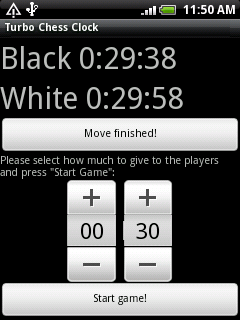Android4Pascal
│ English (en) │
This article applies to Android only.
See also: Multiplatform Programming Guide
Android4Pascal are the bindings which connect Pascal applications running as executables in Android with the Android Java APIs.
Download
Latest development version
- svn co https://lazarus-ccr.svn.sourceforge.net/svnroot/lazarus-ccr/bindings/android-sdk android-sdk
- svn co https://lazarus-ccr.svn.sourceforge.net/svnroot/lazarus-ccr/examples/androidlcl androidlcl
Changelog:
- Added a tool to automatically generate the bindings
- Added many new APIs (don't remember all of them)
Version 0.3
Released June 2011
svn co https://p-tools.svn.sourceforge.net/svnroot/p-tools/systeminfo4android/ systeminfo4android
Changelog:
- Added support for reading android.util.DisplayMetrics, Activity.getWindowManager, WindowManager.getDefaultDisplay, Display.getMetrics
Version 0.2
Released on March 2011
This version was distributed as an example project which can be obtained with the following svn command:
svn co https://p-tools.svn.sourceforge.net/svnroot/p-tools/turbochessclock4android/ -r 230 turbochessclock4android
Android API Hello World in Pascal
Here is an example Pascal application written for Android. It shows how to create controls, receive callback events and how to use the timer.
The full directory structure can be download with this svn command:
svn co https://p-tools.svn.sourceforge.net/svnroot/p-tools/turbochessclock4android turbochessclock4android
Here is the Pascal code from this example:
{
A simple Chess Clock application
Author: Felipe Monteiro de Carvalho - 2011
License: Public Domain
}
program turbochessclock4android;
{$mode objfpc}{$H+}
uses
Classes, SysUtils, androidpipescomm, androidview, javalang,
androidapp, androidtimer, androidutil;
type
TEventHandler = class
public
procedure HandleOnTimer(ASender: TObject);
procedure buttonStartClickCallback(v: TView);
procedure buttonMoveClickCallback(v: TView);
end;
var
layout: TLinearLayout;
params: TLayoutParams;
tv, black_label, white_label: TTextView;
scroller: TScrollView;
btn_move, btn_start: TButton;
tp: TTimePicker;
WhiteTimeCount: Integer = 0;
BlackTimeCount: Integer = 0;
MyTimer: TAndroidTimer;
MyEventHandler: TEventHandler;
IsWhitePlayerMove: Boolean = True;
procedure TEventHandler.buttonStartClickCallback(v: TView);
begin
black_label.setVisibility(VISIBLE);
white_label.setVisibility(VISIBLE);
btn_move.setVisibility(VISIBLE);
//
WhiteTimeCount := tp.getCurrentHour() * 60 * 60 + tp.getCurrentMinute() * 60;
BlackTimeCount := WhiteTimeCount;
//
MyTimer.removeCallbacks();
MyTimer.postDelayed(100);
end;
procedure TEventHandler.buttonMoveClickCallback(v: TView);
begin
IsWhitePlayerMove := not IsWhitePlayerMove;
end;
procedure TEventHandler.HandleOnTimer(ASender: TObject);
var
lSeconds, lMinutes, lHours: Integer;
begin
if IsWhitePlayerMove then
begin
lSeconds := WhiteTimeCount mod 60;
lMinutes := (WhiteTimeCount mod (60 * 60)) div 60;
lHours := WhiteTimeCount div (60 * 60);
white_label.setText(Format('White %d:%d:%d', [lHours, lMinutes, lSeconds]));
//
if WhiteTimeCount = 0 then Exit;
Dec(WhiteTimeCount);
end
else
begin
lSeconds := BlackTimeCount mod 60;
lMinutes := (BlackTimeCount mod (60 * 60)) div 60;
lHours := BlackTimeCount div (60 * 60);
black_label.setText(Format('Black %d:%d:%d', [lHours, lMinutes, lSeconds]));
//
if BlackTimeCount = 0 then Exit;
Dec(BlackTimeCount);
end;
//
MyTimer.removeCallbacks();
// Note that this has a low precision, but it enough for this simple app
// A more precise app would keep another time count instead of just using Dec
// at each timer call
MyTimer.postDelayed(1000);
end;
begin
// Here add any initialization.
// Any initialization code will be run inside Activity.onCreate,
// so keep it as short as possible!
// It should mostly contain GUI initialization
// User interface
MyEventHandler := TEventHandler.Create;
// Prepares the UI of the program
layout := TLinearLayout.Create;
params := TLayoutParams.Create(androidview.FILL_PARENT, androidview.FILL_PARENT);
layout.setLayoutParams(params);
params.Free;
layout.setOrientation(androidview.VERTICAL);
// Game UI
black_label := TTextView.Create;
black_label.setText('Black time:');
black_label.setVisibility(GONE);
black_label.setTextSize(COMPLEX_UNIT_PX, 40);
layout.addView(black_label);
white_label := TTextView.Create;
white_label.setText('White time:');
white_label.setVisibility(GONE);
white_label.setTextSize(COMPLEX_UNIT_PX, 40);
layout.addView(white_label);
btn_move := TButton.Create;
btn_move.setText('Move finished!');
btn_move.setOnClickListener(@MyEventHandler.buttonMoveClickCallback);
btn_move.setVisibility(GONE);
layout.addView(btn_move);
// Config UI
tv := TTextView.Create;
tv.setText('Please select how much to give to the players and press "Start Game":');
layout.addView(tv);
tp := TTimePicker.Create;
tp.setIs24HourView(True);
tp.setCurrentHour(0);
tp.setCurrentMinute(30);
layout.addView(tp);
btn_start := TButton.Create;
btn_start.setText('Start game!');
btn_start.setOnClickListener(@MyEventHandler.buttonStartClickCallback);
layout.addView(btn_start);
// And also allow the user to scroll the UI if it is larger then the screen width
// Scrolling takes place only horizontally
scroller := TScrollView.Create;
scroller.addView(layout);
Activity.setContentView(scroller);
MyTimer := TAndroidTimer.Create;
MyTimer.OnTimer := @MyEventHandler.HandleOnTimer;
// Now tell Java that the initialization has finished
vAndroidPipesComm.onCreateFinished();
// Here you can add any other initialization,
// specially non-GUI code
// Now we block our execution waiting for callbacks from Java
vAndroidPipesComm.MessageLoop();
end.
Compiling the example project in Linux
1> Get a working arm-linux cross-compiler which generates ARMv5 eabi with softfloat (as many phones like HTC Wildfire have no FPU)
To do this one can download an unofficial build of FPC 2.5.1 from here:
http://sourceforge.net/projects/p-tools/files/Free%20Pascal%20for%20ARM/ Compiled for ARMv5 eabi with softfloat.
Or an older FPC 2.4.2
http://members.yline.com/~tom_at_work/fpc-2.4.2.UNOFFICIAL.arm-linux.tar Compiled for ARMv5 eabi with softfloat.
Or build your own. There are instructions here: Setup_Cross_Compile_For_ARM
2> Install the Android SDK. Instructions here: Android_Interface/Using_the_Android_SDK,_Emulator_and_Phones#Using_the_Android_SDK
3> Install ant, for example in Mandriva Linux:
urpmi ant
4> Open the project turbochessclock/turbochessclock4android.lpi in Lazarus and build it
5> Build the APK file in debug mode
ant debug
6> Connect your phone and make sure you can connect to it via ADB. More info here: Android_Interface/Using_the_Android_SDK,_Emulator_and_Phones#Recognition_of_devices_under_Linux
7> Install the APK file in your phone via ADB or whatever other method you prefer:
../android-sdk-linux_x86/tools/adb install android/bin/TurboChessClock4Android-debug.apk
If the package is already installed you need need to do this instead:
../android-sdk-linux_x86/tools/adb uninstall com.pascal.turbochessclock ../android-sdk-linux_x86/tools/adb install android/bin/TurboChessClock4Android-debug.apk
Version 0.1
Released on January 2011
This version was distributed as an example project which can be obtained with the following svn command:
svn co https://p-tools.svn.sourceforge.net/svnroot/PascalNotes4Android/ -r 230 PascalNotes4Android